Getting started with HL7
This is a fast way to get orientated with IguanaX. We can set up some components to simulate a flow of HL7 messages.
Follow these steps to get messages flowing through your IguanaX instance.
STEP 1: Add the Simulator and HL7 Server components with no connection between them.
-
From your Dashboard, click + Component.
-
Click the HL7 Server and Simulator components, and then ADD:
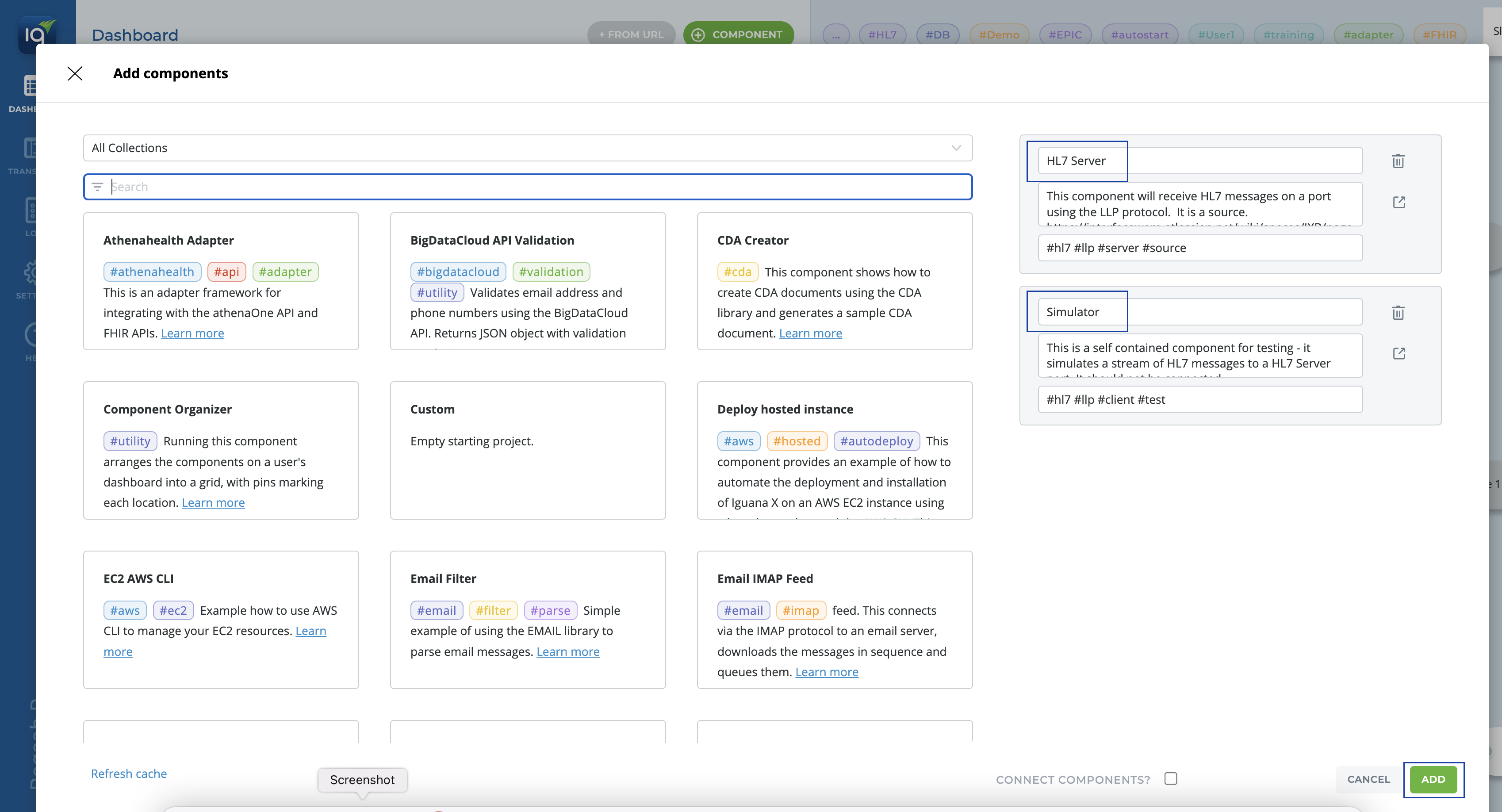
STEP 2: Run both components and see messages flow through the queue.
-
Run both components by switching them ON in the dashboard:

-
Notice the OUT is a number value now.
STEP 3: Navigate to the logs and view each component's logs.
-
Logs for the HL7 Server should look like this:
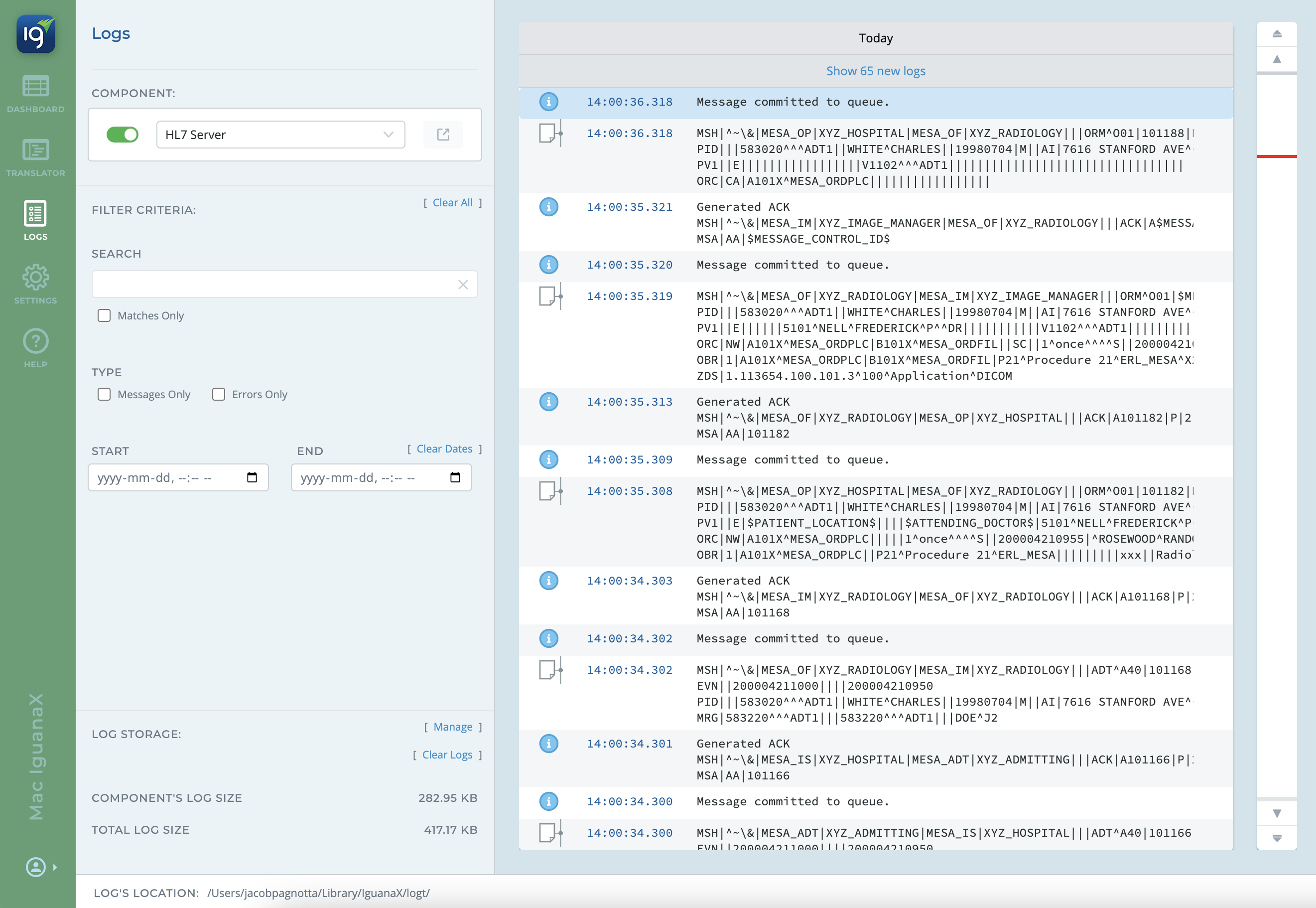
-
Logs for the Simulator should look like this:
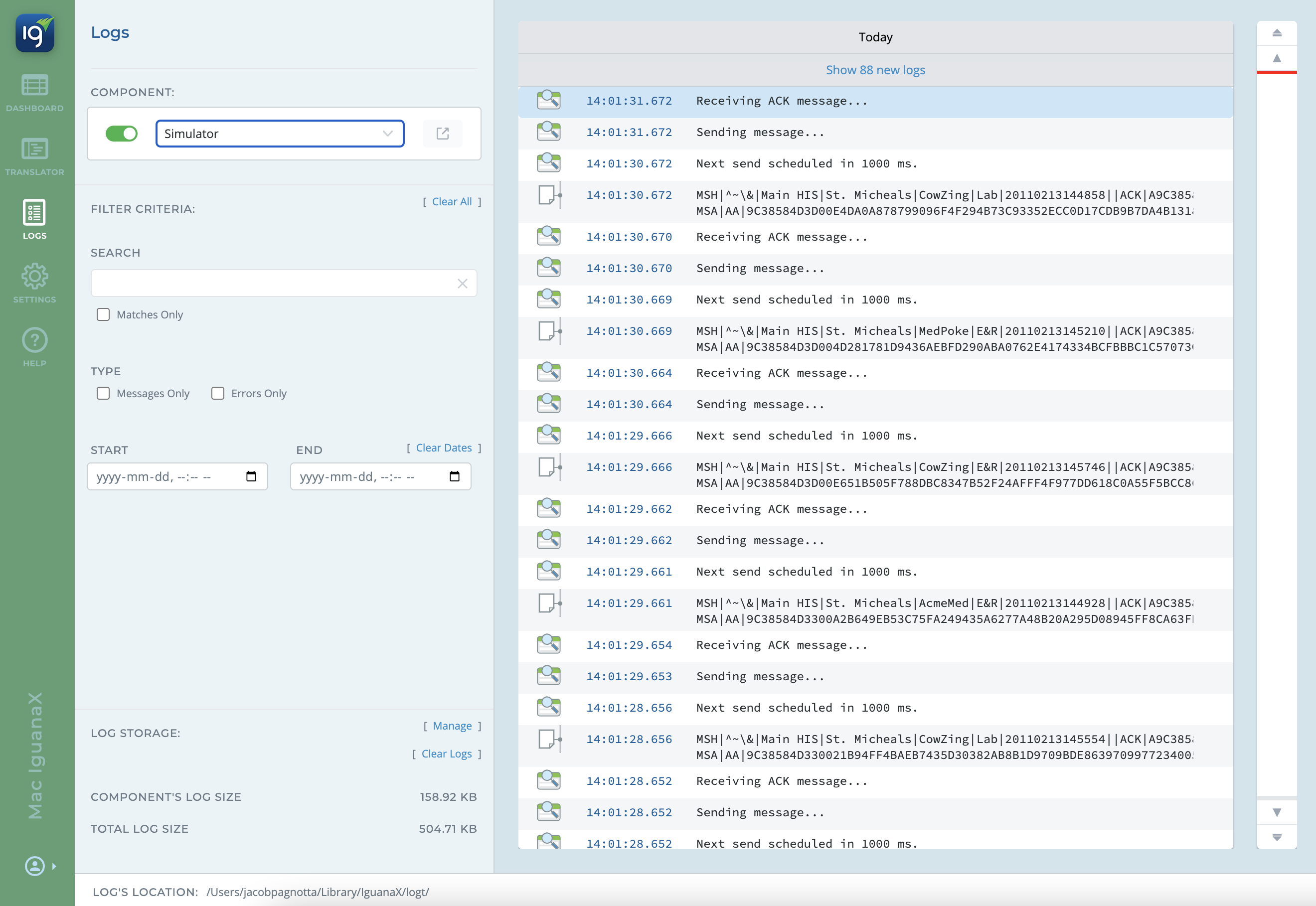
STEP 4: Things to note!
-
When initially creating the Simulator and HL7 Server components, their default port numbers are set to be the same.
-
We do not need to connect the 2 components as they communicate through the host and port numbers.
To check the settings, double click on a component to bring up its component card:
HL7 Server:
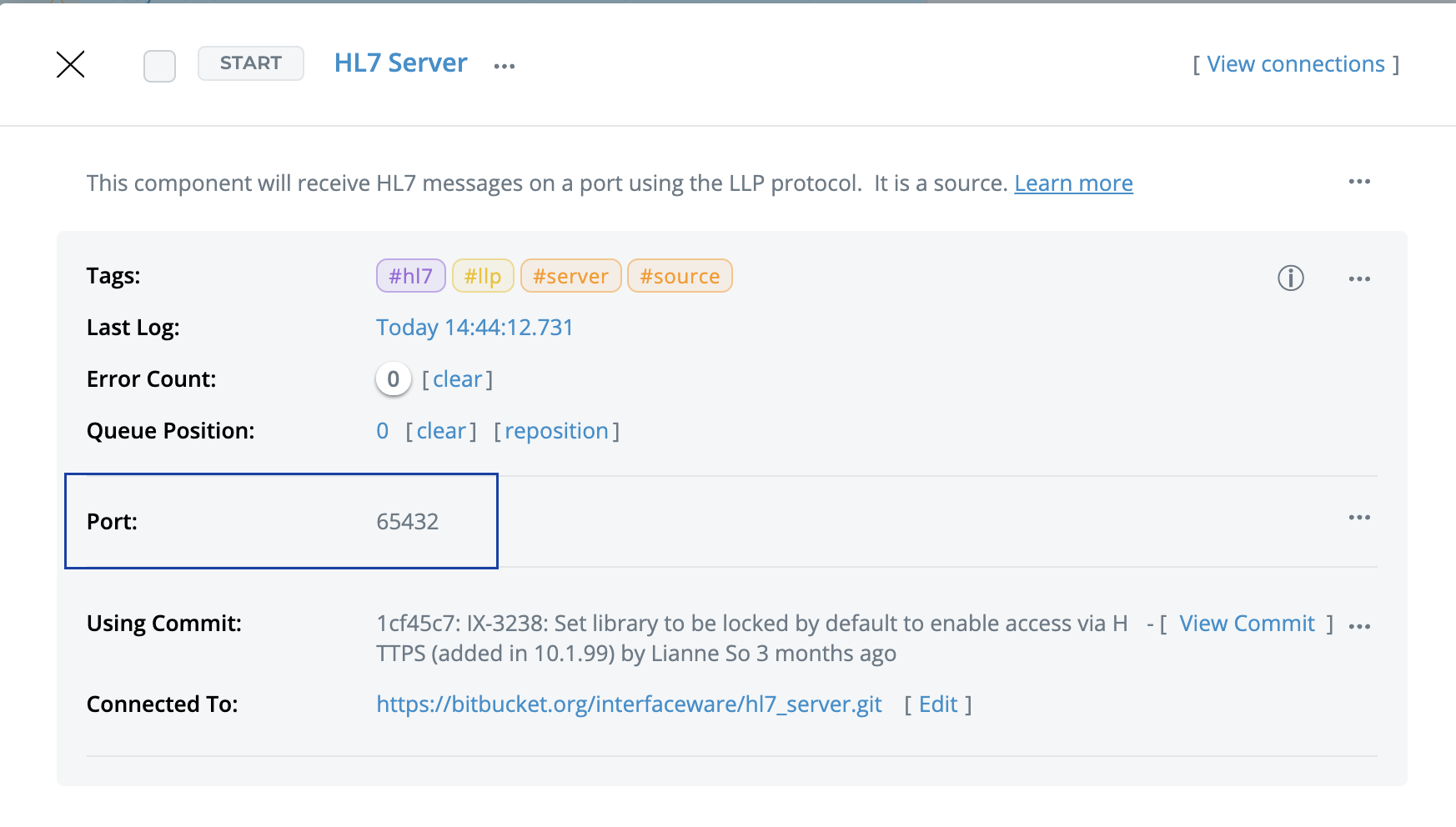
Simulator:
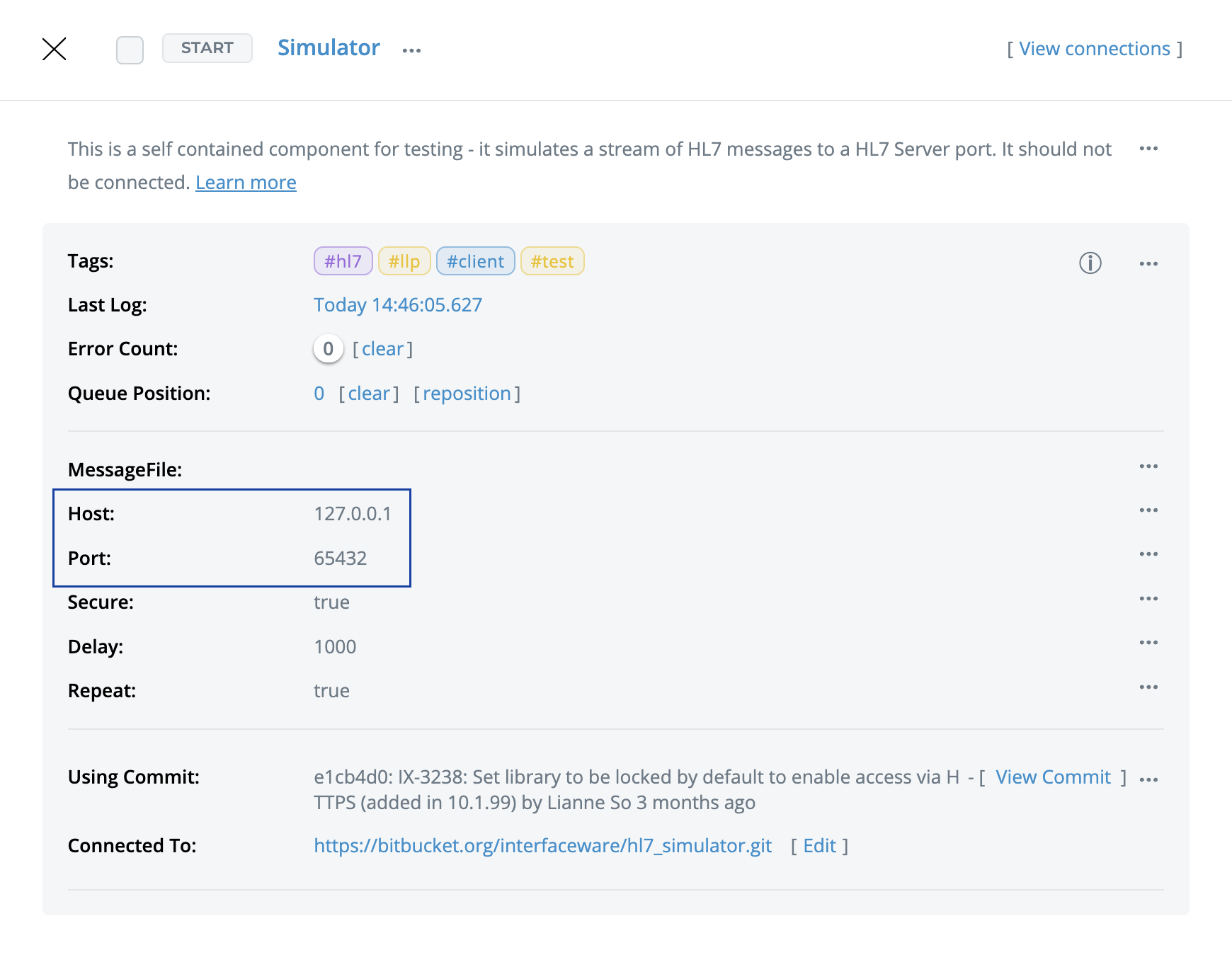
What makes IguanaX great is that you can easily get under the hood and customize these components -see Customizing the HL7 Server Component or head back to Orientation!