Deploying Interfaces
IguanaX leverages git repositories and collections to deploy components across environments - ie. deploy interfaces between development, test, and production Iguana instances.
Every component should be linked to an upstream git repository
In IguanaX, its important to understand How Components use Git.
Ensure each component is linked to a remote git repository using the Repository Management Screen.
Repository management and organization: You can have multiple Iguana instances connect and push updates to the same component repositories to streamline development and deployment.
In each Iguana environment, have your components use their same dedicated repository. Then you can easily update and change components to run from new commits.
Collections provide a catalogue of components and libraries to import
Collections provide a catalogue of components and libraries, allowing you to easily add template components and libraries to your Iguana instances and interface projects. Collections store the component or library name, description, and Translator project repository.
By adding components that are ready for promotion to a collection, they become available to any IguanaX instance with that collection and can quickly be added to target Iguana instances. See how to Add Components to Collections.
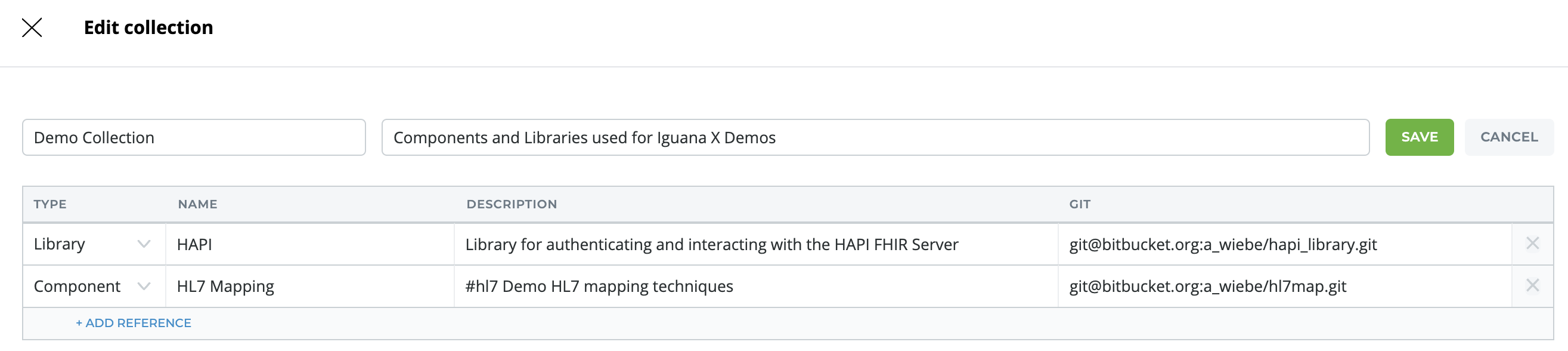
Migrating Tags: Tags added to a component's description will automatically be populated in the component's Tag field on import.
The following steps outline the strategy and best practices for deploying components:
STEP 1: Commit your changes locally and then push the commit to the linked git repository
When you commit changes in the Translator, these are committed locally within your working directory. You can then push the changes to the linked upstream git repository. See Commit and Push Changes to Git.
Commit messages: Use prefixes in your commit messages to label commits with something explanatory. For example “TEST - v1 component” shows its ready for promotion to the Test environment.
If there are new commits in the repository that you haven't yet incorporated into your project, before pushing your changes, you will need to pull in and merge the latest commit to ensure your work is fully up to date and you are collaborating on an interface safely.
All changes can be tracked externally in your git service.
STEP 2: Add the component to your target Iguana instance from the collection and View the Commit
Make sure the appropriate collection is added to the target Iguana instance. Then using 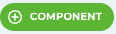 select the components you want to add to the target Iguana instance.
select the components you want to add to the target Iguana instance.
-
On the component card, you can view the commit to check the component code is what is expected before running.
STEP 3: Configure your component's custom fields and connections
Configure the component:
-
Custom fields . Add implementation specific configurations. Only the custom field default values are stored in the git repository, therefore any values without a default will need to be manually entered on the component card. This ensures that sensitive data stays local and you don't overwrite environment configurations (e.g., if your dev and prod point to the same repository, you won't push your dev database credentials to the prod component).
-
Connections . You can edit connections on the dashboard or can select a linear connection when adding the components to Iguana.
STEP 4: Start the components
Start your components and verify data is being ingested, processed and delivered successfully using the component's logs.
STEP 5: Updating deployed components
If changes are made to a component in a development or test Iguana environment, as long as the Production component is connected to the same repository, then you can update the component through Choosing the code to run for your component on the component card.
This allows you to:
-
Easily update components to run on the latest production ready commits
-
Safely revert to previous commits