Sample Data
Sample Data drives development in the Translator. It is key to working efficiently when building or editing interfaces. Sample data powers the visibility provided by the Annotation Windows and The string viewing window.
In the Translator, you can add and work with sample data to power your development:
Adding sample data
You can add sample data using the Sample Data Folder File Menus or through the Toolbar.
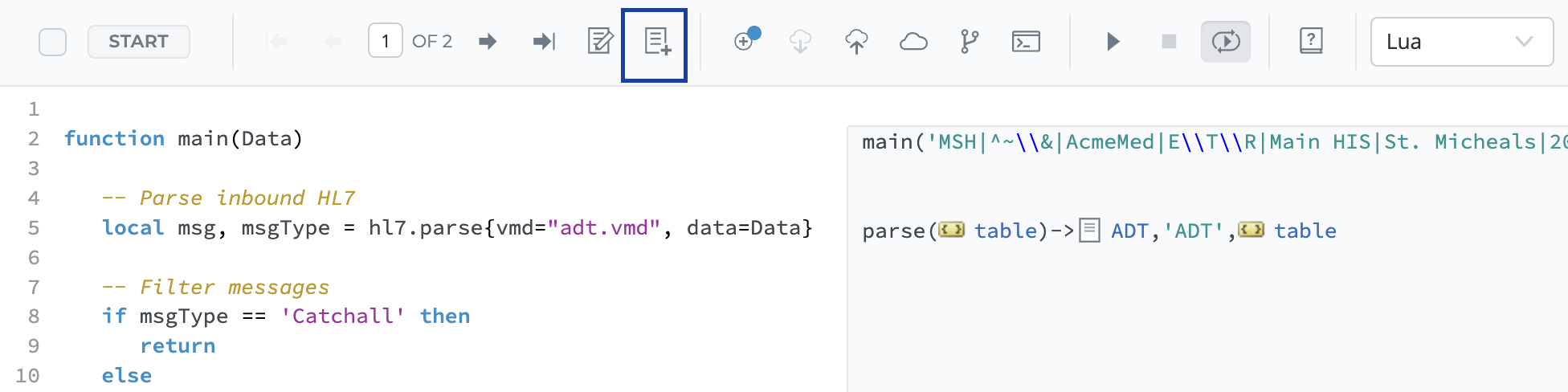
There are three options for how to add the sample data:
-
Copy paste your sample data in the Data box.
-
Use From File to import a sample data file.
-
Use From Component Log to import messages from any components logs to use as a sample.
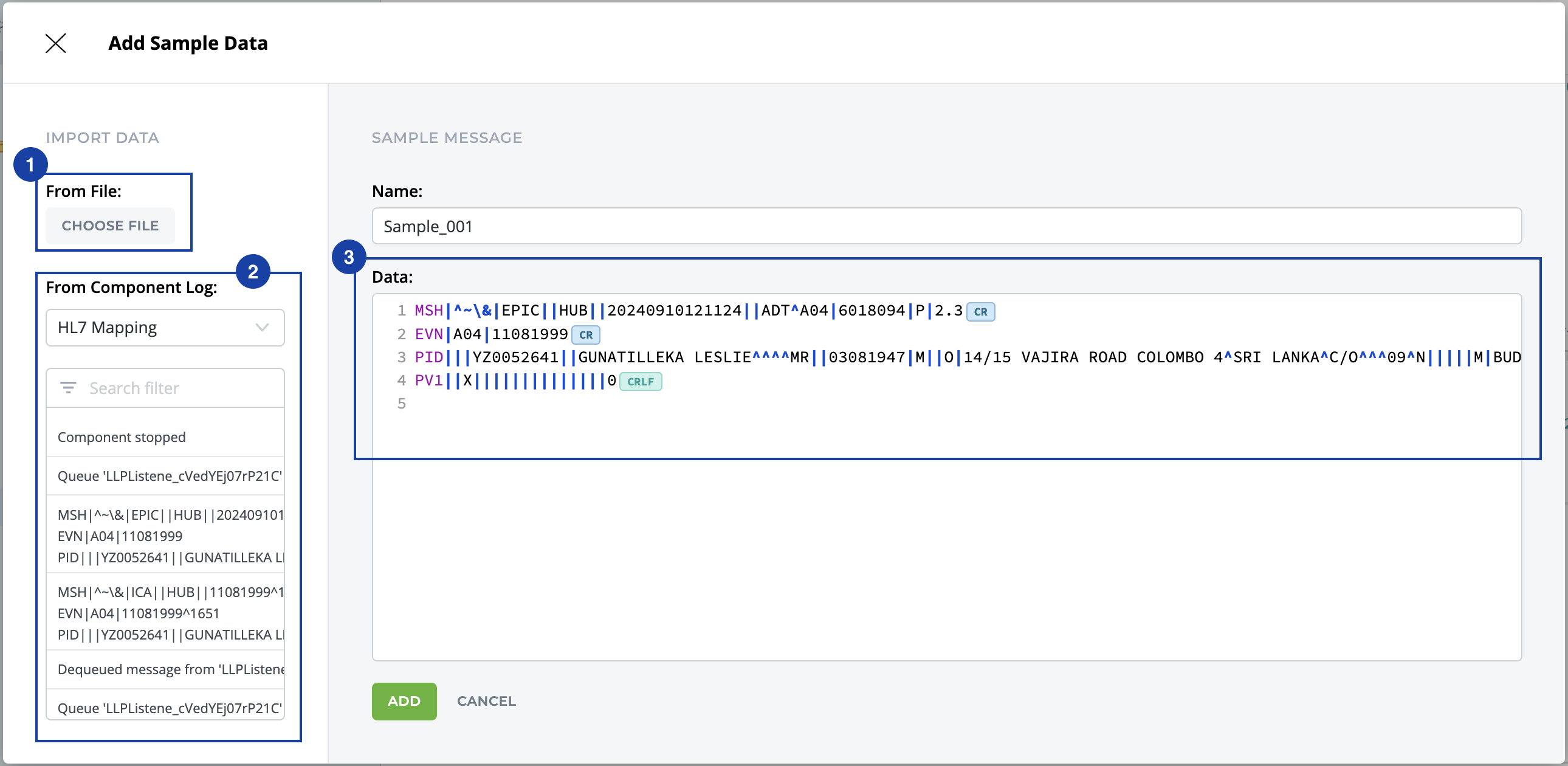
Editing and managing your sample data
Edit your sample data in the code editor. When editing sample data, additional editing tools appear on the toolbar.
-
The Translator will auto detect the language or data format being edited.
-
Convert or hide the newline characters which can cause issues with parsing or formatting.
-
Insert hex bytes to help with working with encoded data.
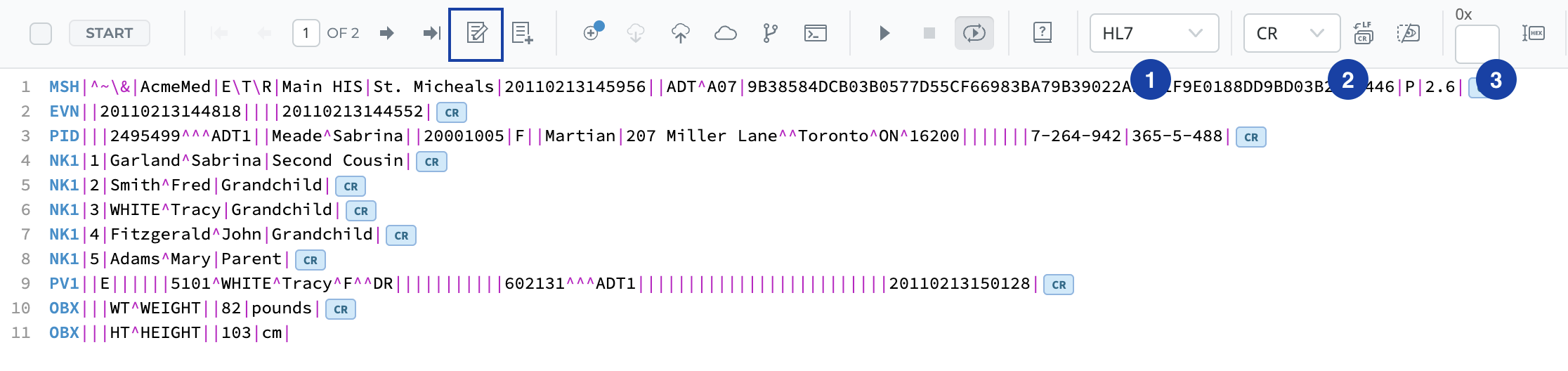
Sample Data is stored in the Samples Folder in your Project Tree. Use the File Menus to Copy, Download, Duplicate, Rename or Delete the sample message.
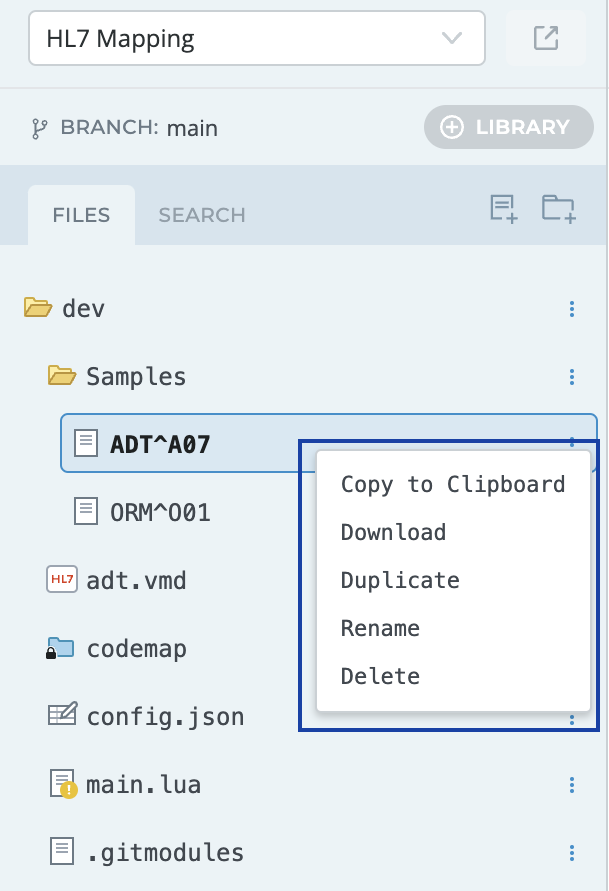
Navigating and working with your sample data
The current sample message is passed in as the argument to the main function for the script to execute against the specified sample. This allows you to run quick test cases with your various sample use cases.
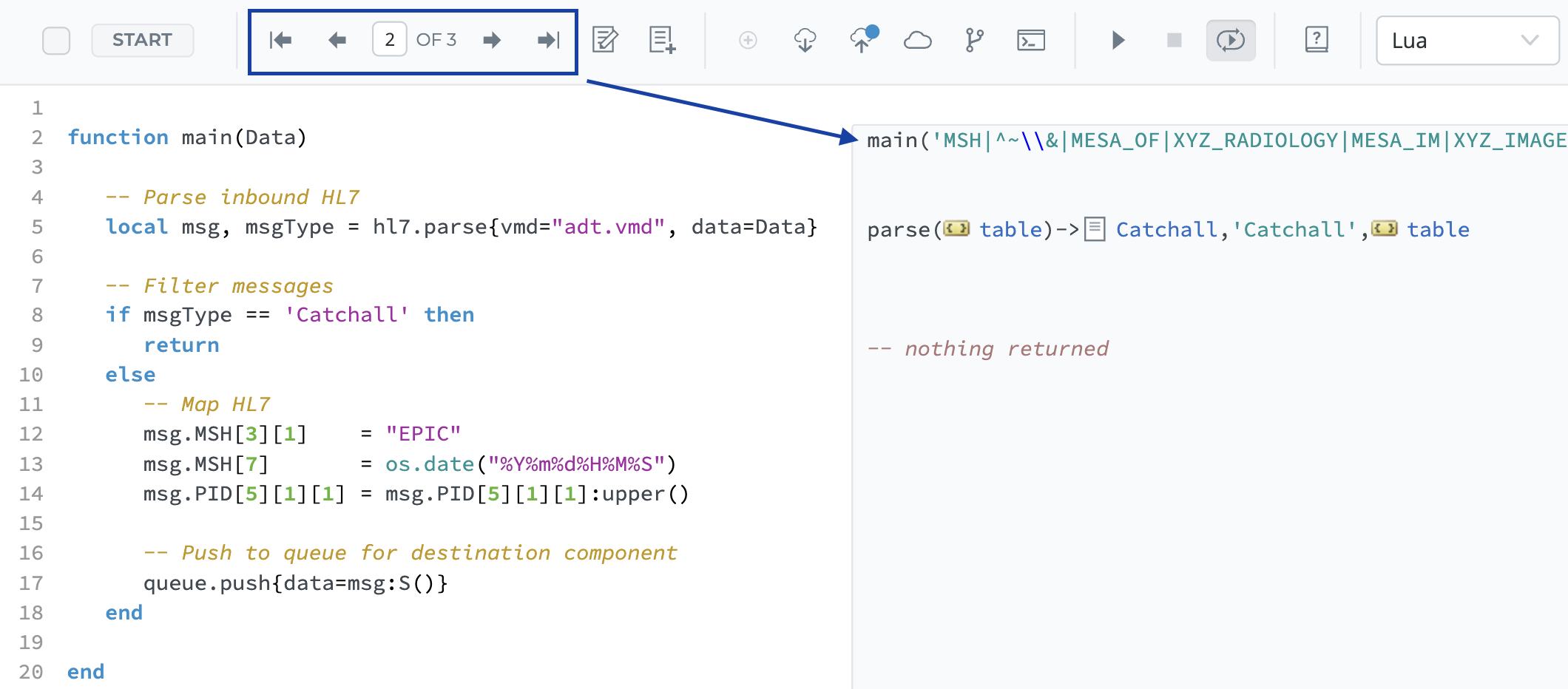
The sample data navigation controls allow you to:
-
Move to the first or last message

-
Move to the next or previous message

-
Navigate to a particular message by number
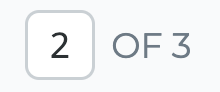
See the Annotation Windows for more on how it leverages Sample Data.