Logs
Logs in IguanaX refer to the recorded messages that track activities, processes, and errors. These logs are essential for monitoring, debugging, and ensuring smooth operation of your interfaces.
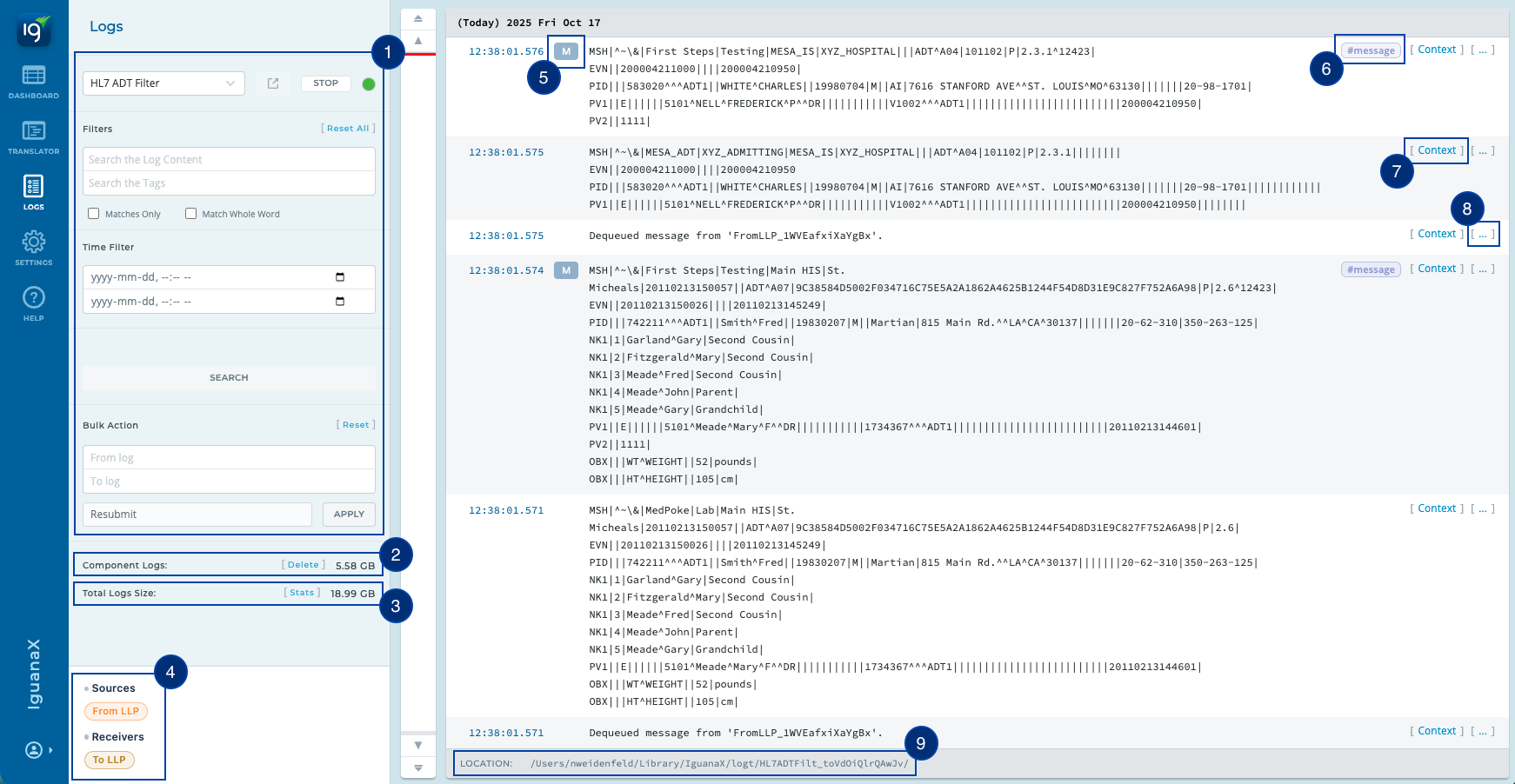
1. Search the logs in multiple ways.
You can search the logs with words, date/time, and message type.
2. Here you can see the log size for this particular component.
Click Delete to delete the logs for this component.
Deleting the logs cannot be undone.
3. Here you can see the total log size of all components.
Click on Stats to be taken to Log Storage for a full summary.
4. View your component's sources and destinations.
Clicking on the component icons will open their respective logs.
5. Log Symbols - Log Message Types.
Learn more about all the message types here: Log Message Types
6. Some log entries can include #hashtags.
These #hashtags can be automatically generated by IguanaX, or they can be customized.
7. Context View.
See upstream and related messages in the Context View.
8. Log Details.
Click the ellipsis to view all log details.
9. Look at the way logs are stored on the disc.
You can physically examine how Iguana stores the log files.
In Mac OS X:
You can physically examine how Iguana stores the log files. In Mac OS X:
-
Copy the location
-
Open the Finder application
-
Use the Shift + ⌘ + G to open a window that lets you change the directory which you can copy paste the logs location into:
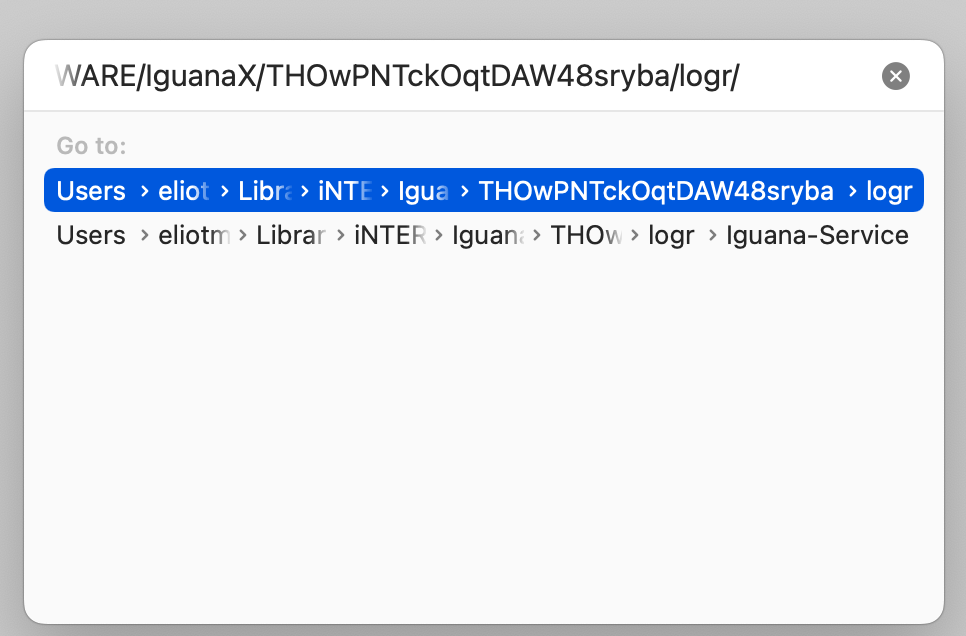
In this way you can see how Iguana stores the logs for each component:

Each component has its own directory.
Each directory represents hexadecimal digits in Unix epoch time. Unix epoch time is the number of seconds since January 1st 1970. The structure of logs is design to facilitate fast random access to the data and makes it fast to dequeue and search the log data.