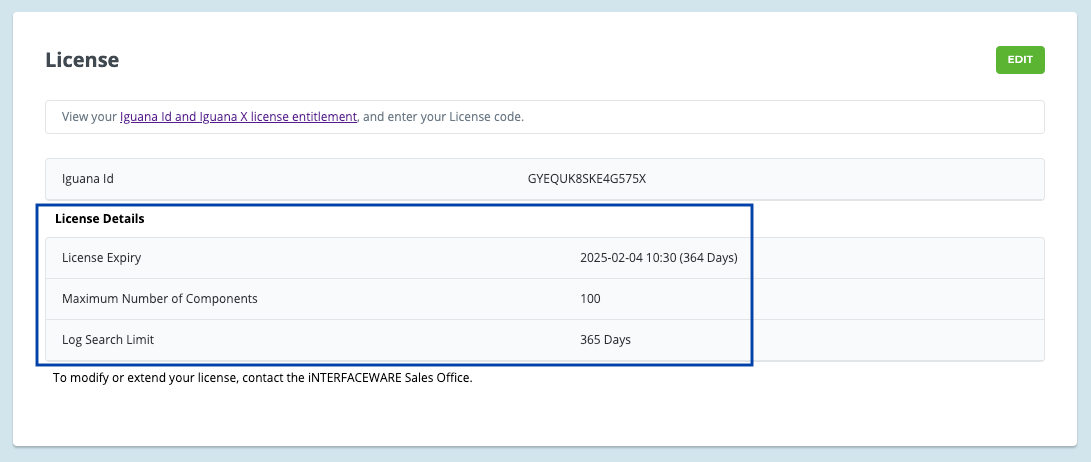Activate a License
To activate your IguanaX instance, you must register your Iguana ID with a license code from your iNTERFACEWARE Members Account. It can be done in just a few quick steps:
STEP 1: In Iguana Settings > License, copy your Iguana ID and click [ Retrieve license ]
Copy your Iguana ID to use in your Members Account to register your Iguana and activate an available license.
Use the  link at the top of the License Settings page in IguanaX to navigate to your Members Account login portal.
link at the top of the License Settings page in IguanaX to navigate to your Members Account login portal.
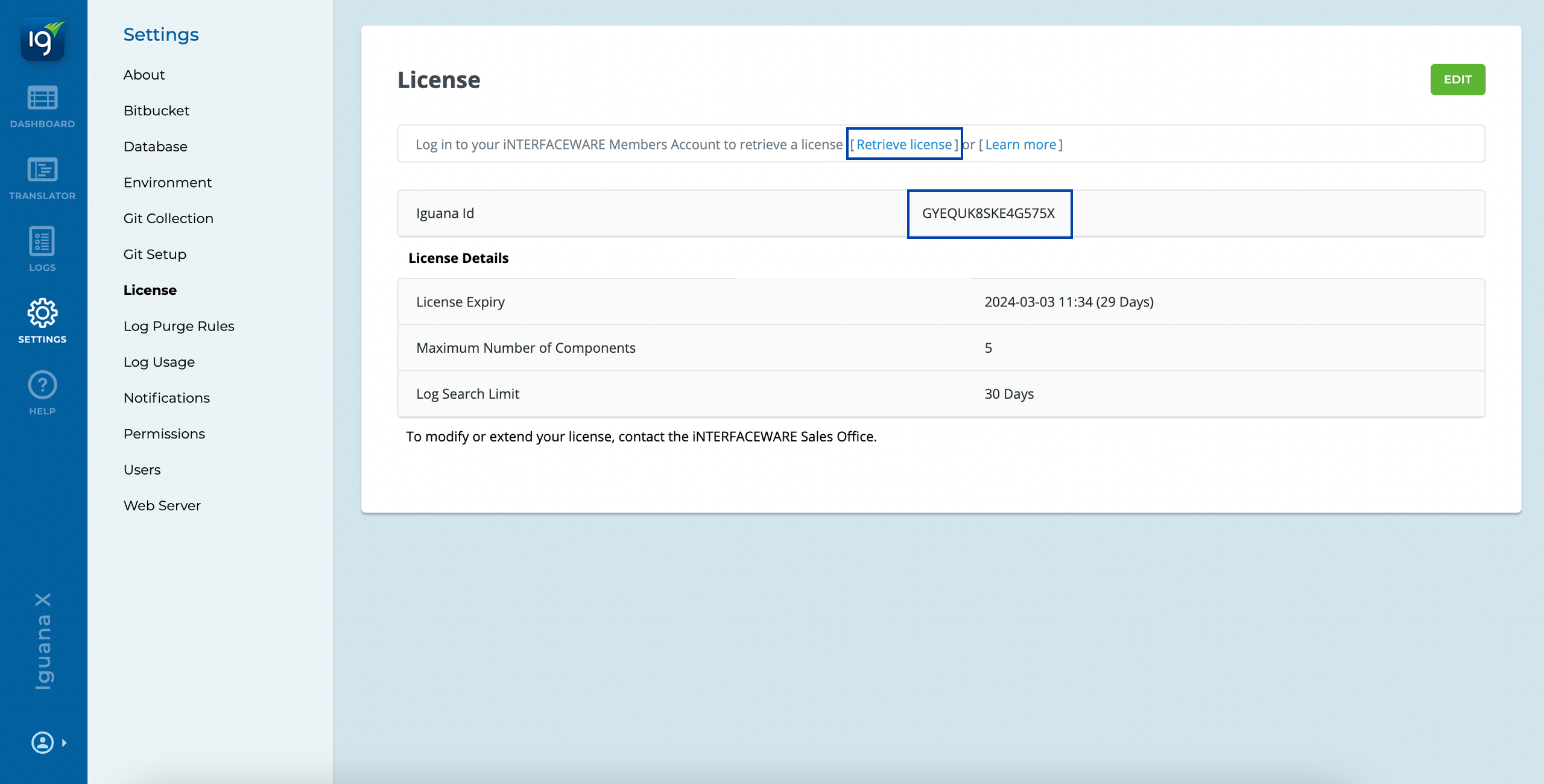
STEP 2: Login to your members account and click Activate on an Iguana License you wish to register.
Login and view your IguanaX licenses in your Members Account. Select Activate on an license type you wish to register.
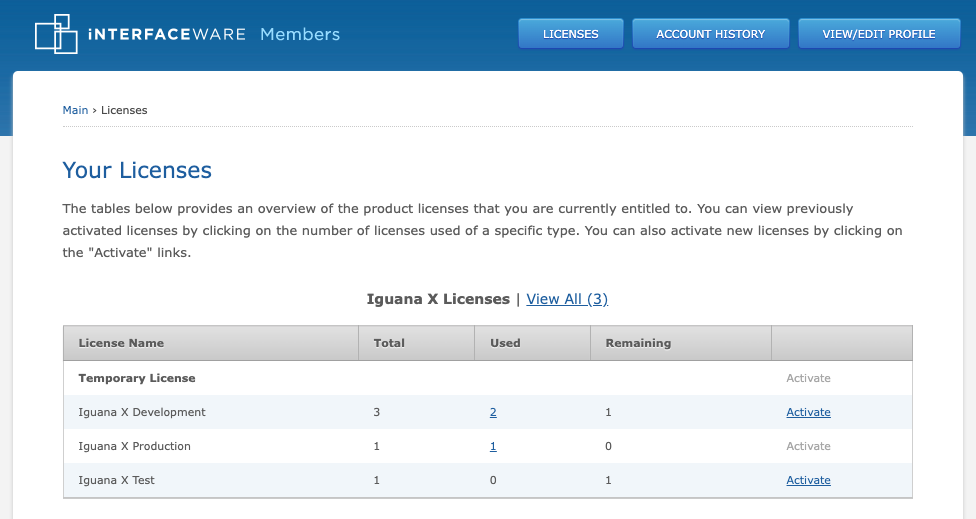
STEP 3: Enter your Iguana instance details and click Register
Enter the following information to register your Iguana:
-
Iguana ID of your instance, found in Settings > License.
-
A short description of who is going to use the license and for what purpose.
-
Tracking ID to identify the license use, this may be a PO#, invoice number, or any other tracking ID your company may use.
-
Site, City, State, and Country where the license is deployed.
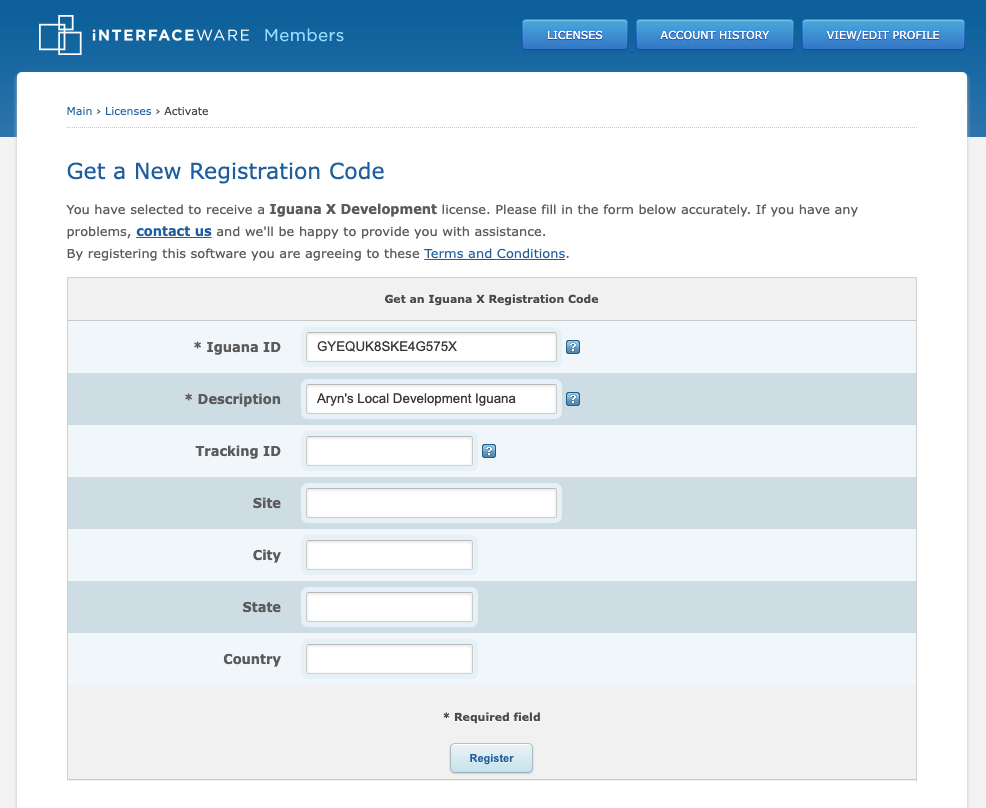
STEP 4: Review your license details and copy the generated license code to input in Iguana.
Expand the Registration Code box to view and copy the entire code.
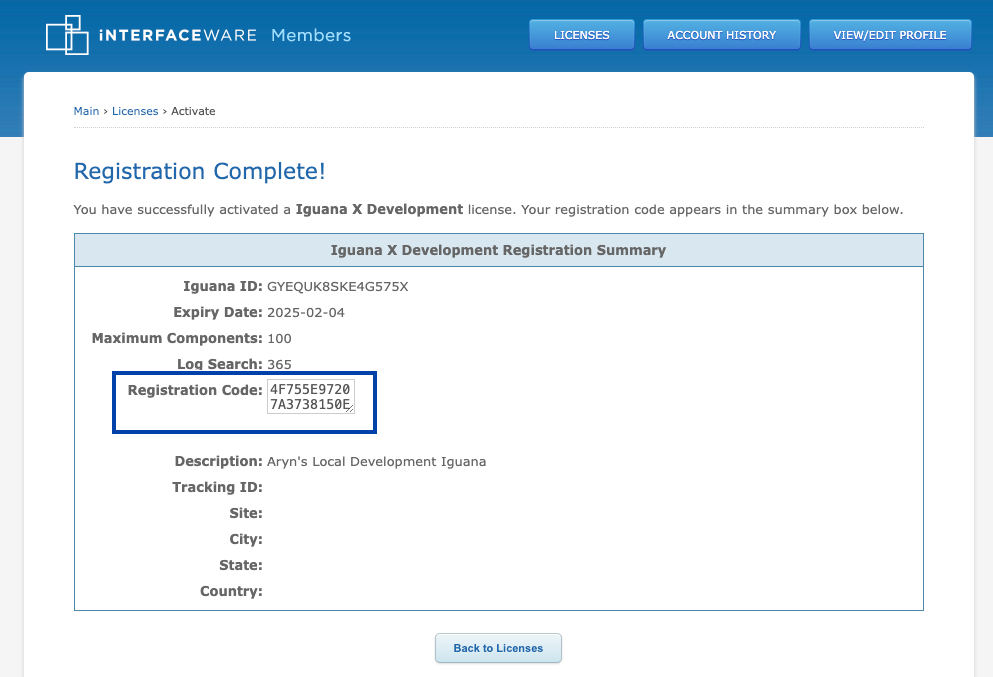
STEP 5: In Iguana Settings > License, click Edit, paste your license code and click Save.
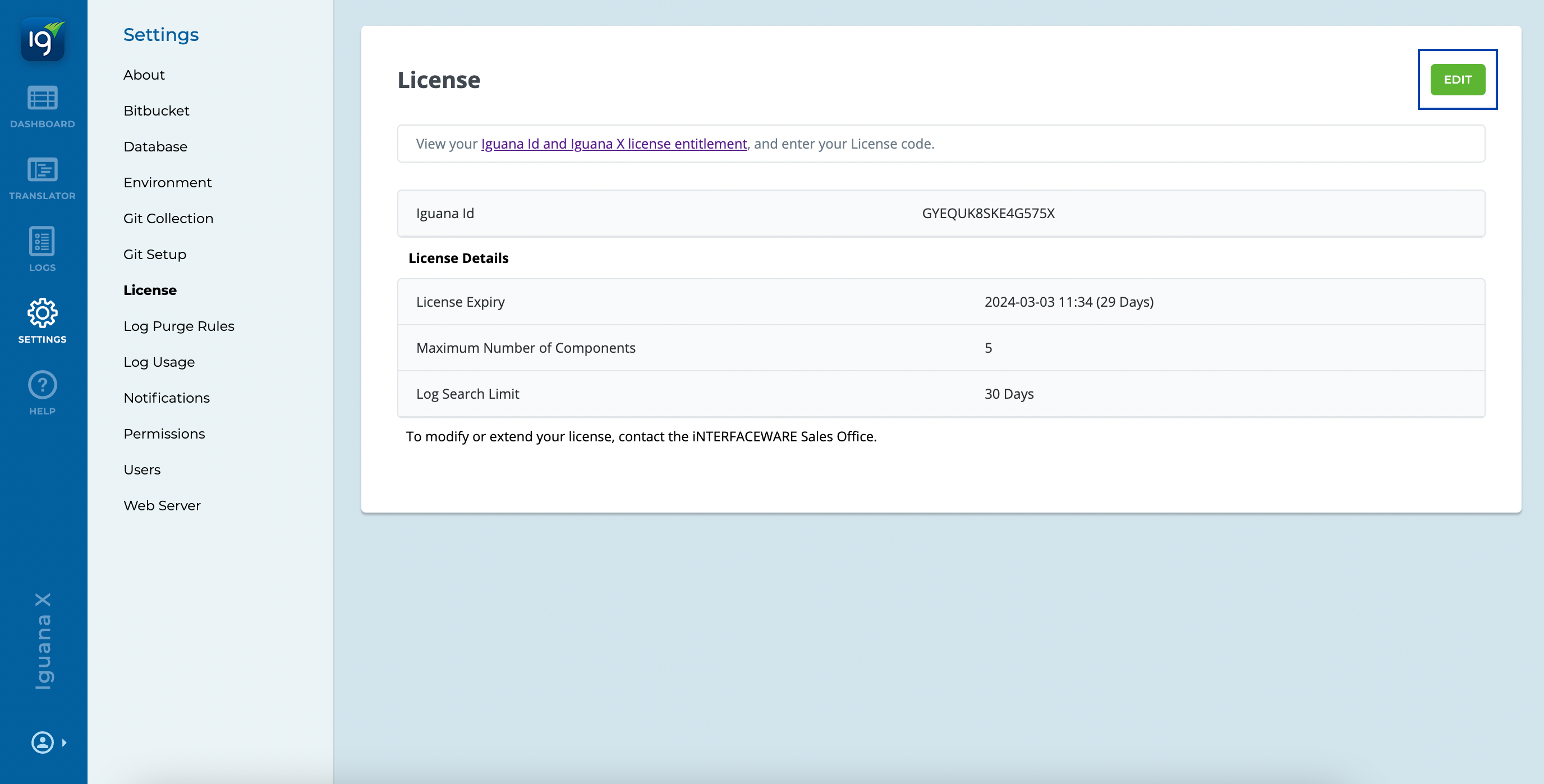
Paste in your copied registration code from your Members Account into the Iguana License Code. Remember to click Save.
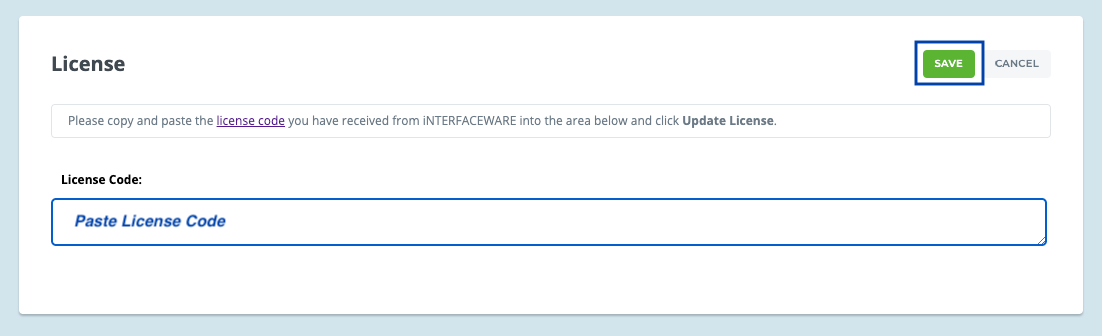
STEP 6: View your updated Iguana license details!