Upgrading Iguana
A huge part of IguanaX is making it much easier for customers to stay current on the latest version of the product. Periodically we release updates - you will see a red notification in the Settings → About which will give you a link to upgrade.
Here's the process:
STEP 1: Go to Settings → About to see if there is an upgrade
You'll be notified of an available upgrade via the red dot beside the About page. At the top of this page, your current version will be displayed and if available, a button to update.
If you have any running components, you'll first need to click on Stop Components to make sure your interfaces are not running before you upgrade.
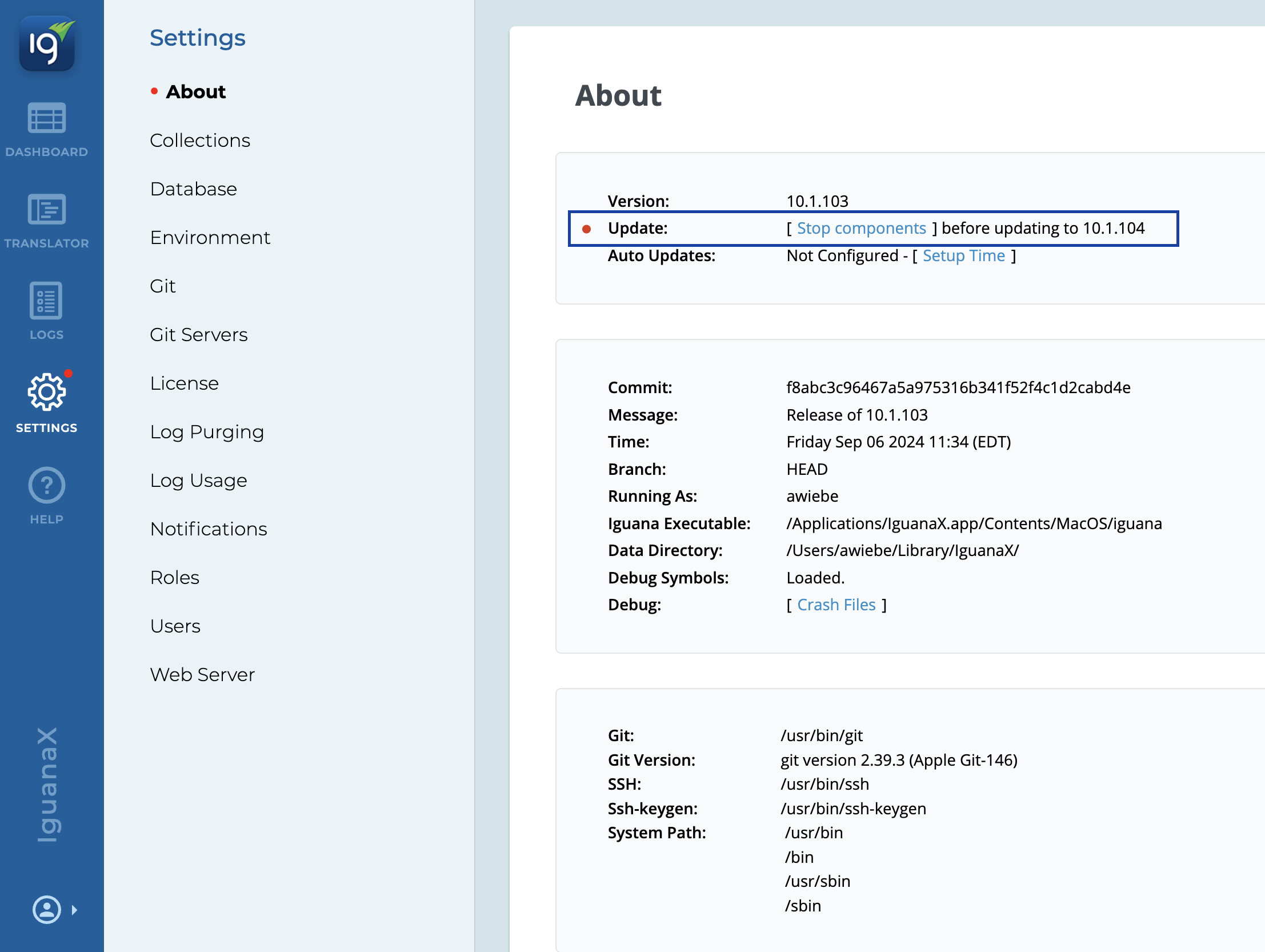
STEP 2: Go back to Settings → About and click Update
Now you can click Update.
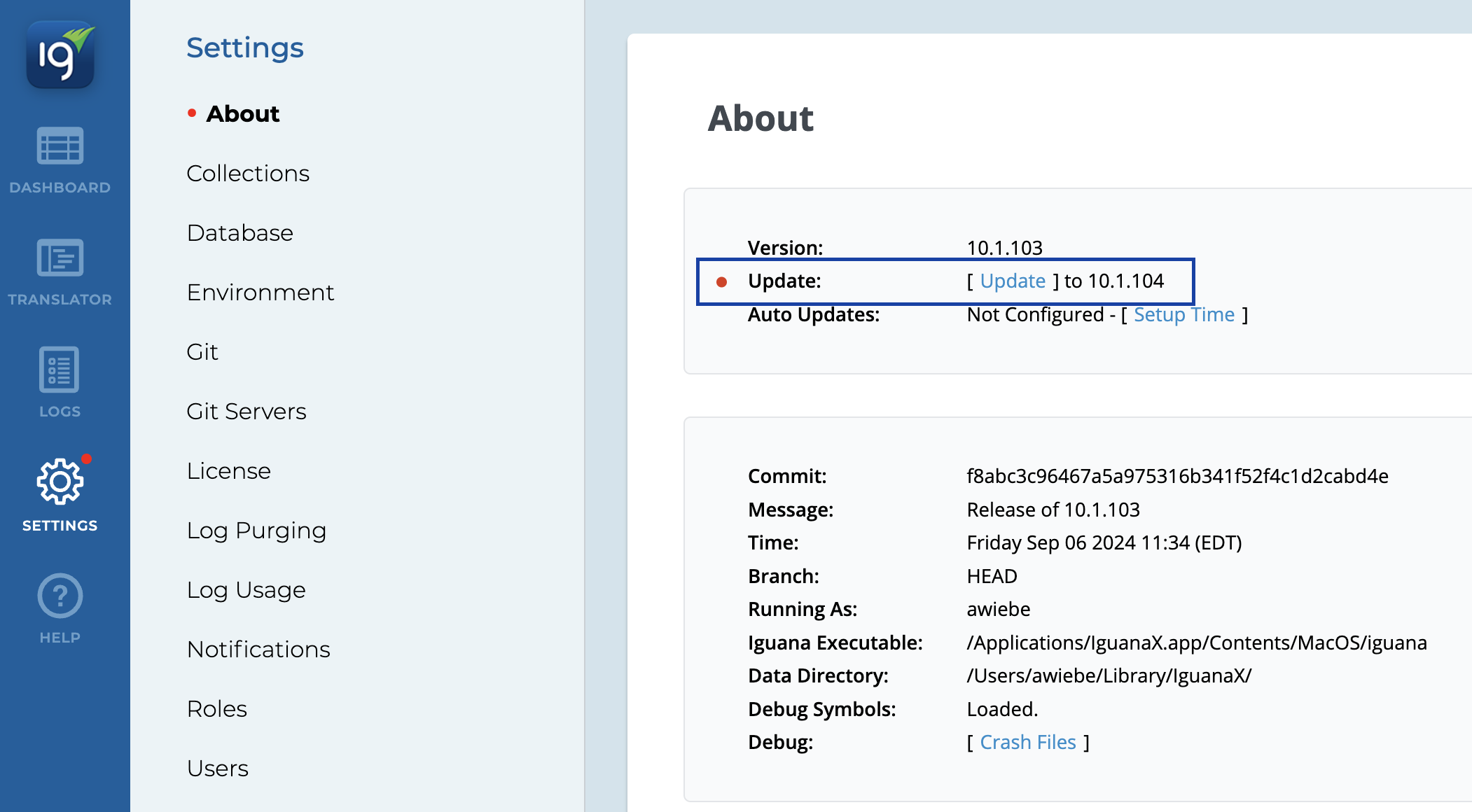
STEP 3: View the change log and click Update
Review the update summary or click to view the change log before confirming the update.
A historical change log can also be found in our documentation.
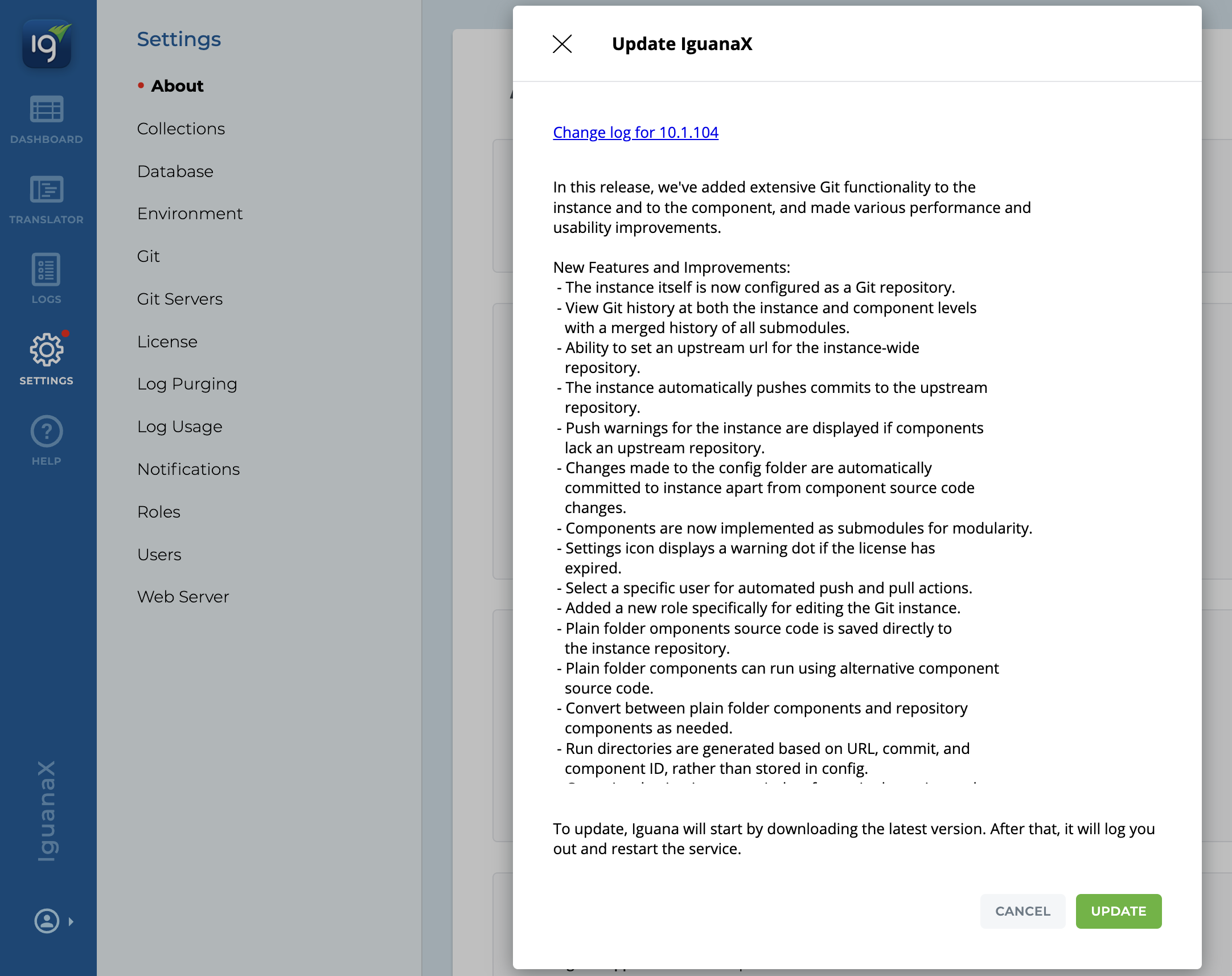
STEP 4: Wait a little bit, it will log you out - then you should be on the latest version
You should check your components to see if any need to be restarted.
If component's do not have the #autostart tag, you'll need to restart them.
You can automate this process - see Automated Upgrades.
You can also choose to update to the latest beta updates in development or testing environments to keep up with the latest and greatest!