Filtering Components on the Dashboard
You can use search/filter criteria to specify which components are displayed in the Dashboard.
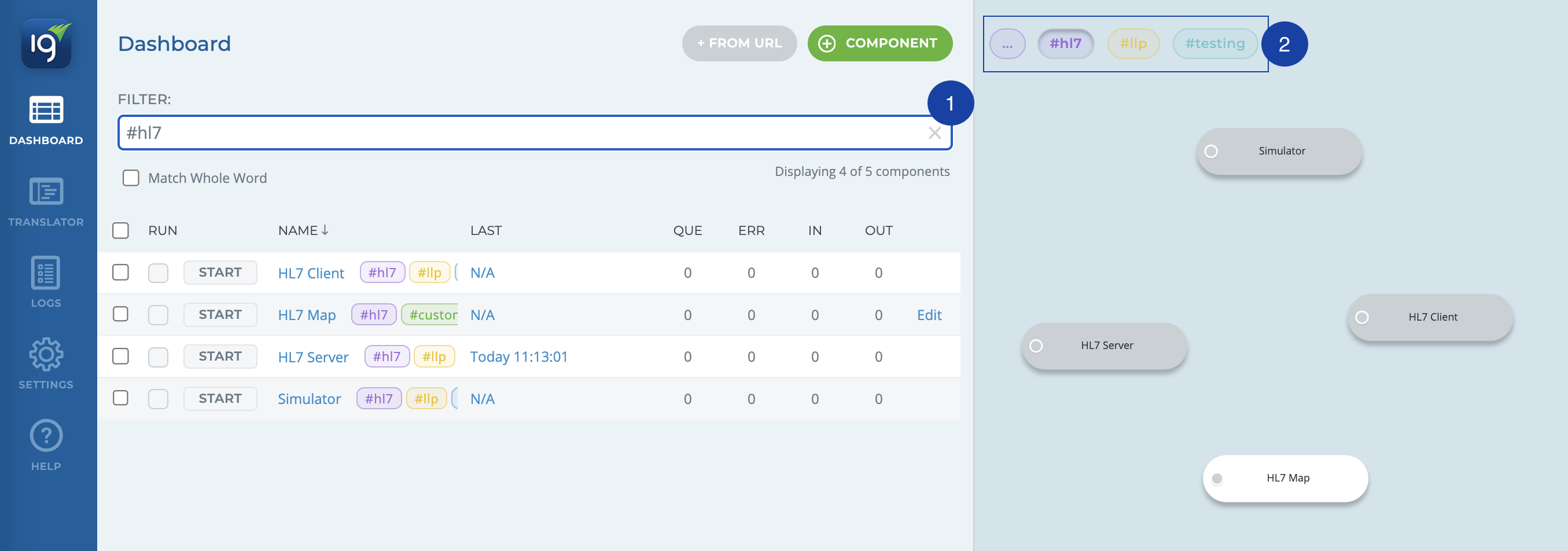
-
The Dashboard can be filtered using the Search Bar. When using the Search Bar, you can search Component Names and Tags using two types of matching strategies:
- Simple string searching (with glob expressions) - simple pattern matching
-
When you click directly on component #tags, they are added to the Dashboard filter as an “OR“, essentially creating a list of the matching component tags you want to display on the Dashboard.
-
You can use simple character strings to search component names and tags for an existing value.
-
You can select ‘Match Whole Word' to only display results that are exact matches.
-
You can enhance your searches using boolean and glob expression pattern matching.
Here are a few useful matching techniques for filtering the Dashboard:
-- Search strings to match components names/tags with hl7 OR #epic tags.
hl7 #epic
-- Use quotations " " to match components with #prod AND #dev tags.
"#prod #dev"
-- Use negation "-" to match components with hl7 but without the #epic tag.
hl7 -#epic
-- Use the wildcard "*" to match 0 or more characters
-- match any components with HL7v2.x.x in the name or tag
*v2*
- Regular expressions (regex) - advanced pattern matching
You can use regular expressions to search and filter your Dashboard screen. To use regex, simply enclose your expression within forward slashes (/<regex>/).
There are many ways you can use regex queries. Here are a few simple, and useful, things that you can do with regex:
-- Use an anchor "^" to match all components beginning with a value
/^hl7/
-- Use a pipe "|" to match all components beggining with hl7 OR #epic tag
/^hl7|#epic/
Iguana X does not support the lookahead/lookbehind regex queries (for example “/?=…/“).
-
You can also filter in the Dashboard using Filter Tags.