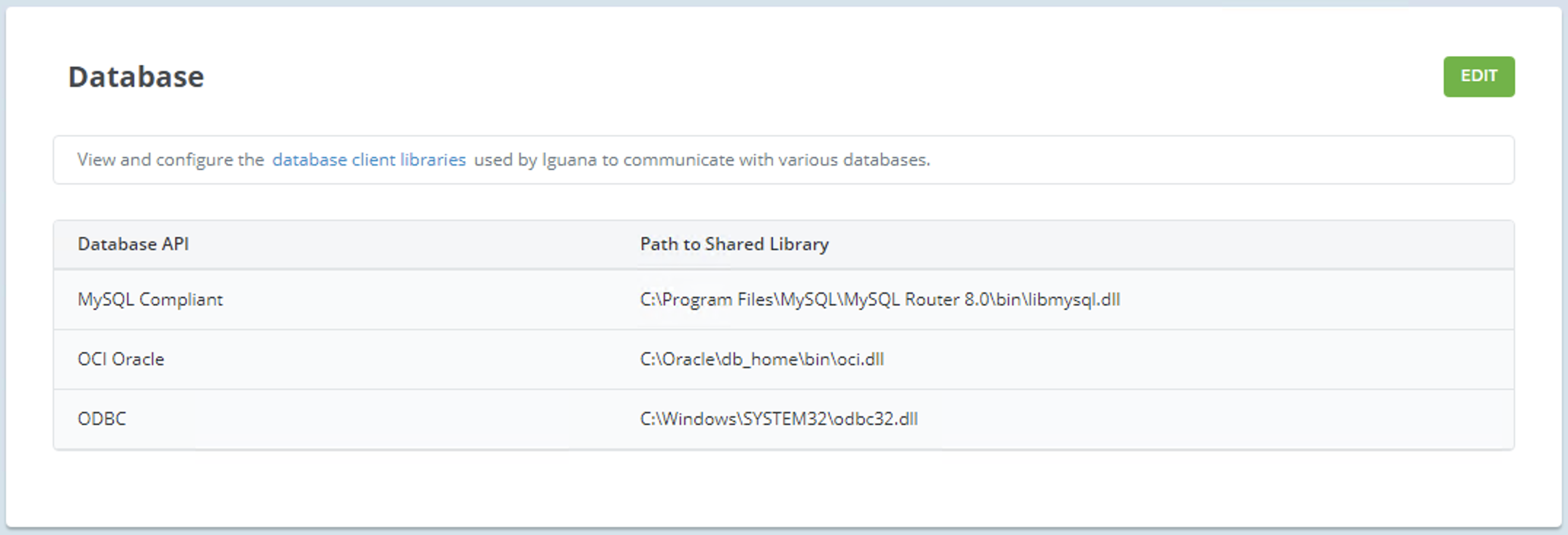MySQL ODBC Setup
How to set up a new ODBC data source for MySQL on Windows:
Depending on the version of MySQL Connector/ODBC Driver you are installing, you may be required to install a specific version of Visual Studio C++ redistributable.
Connector/ODBC 9.0.0 requires Visual Studio 2019 Redistributable to be installed.
STEP 1: Install the latest MySQL Connector/ODBC Driver
Download the latest MySQL installer from the MySQL download site.
-
Choose the Windows MSI Installer to install the Connector/ODBC.
-
Run the installer and accept the defaults.
Iguana may not always support the very latest version of ODBC drivers, so you can simply download an earlier version if necessary.
If you need to know which versions are supported by the version of Iguana you are using please contact us at support@interfaceware.com.
STEP 2: Use the 64 bit ODBC Administrator to create the ODBC data source
-
On your Windows machine, search “ODBC” to find ODBC Data Sources (64 bit). Right Click and choose Run as Administrator to open the ODBC Data Source Administrator.
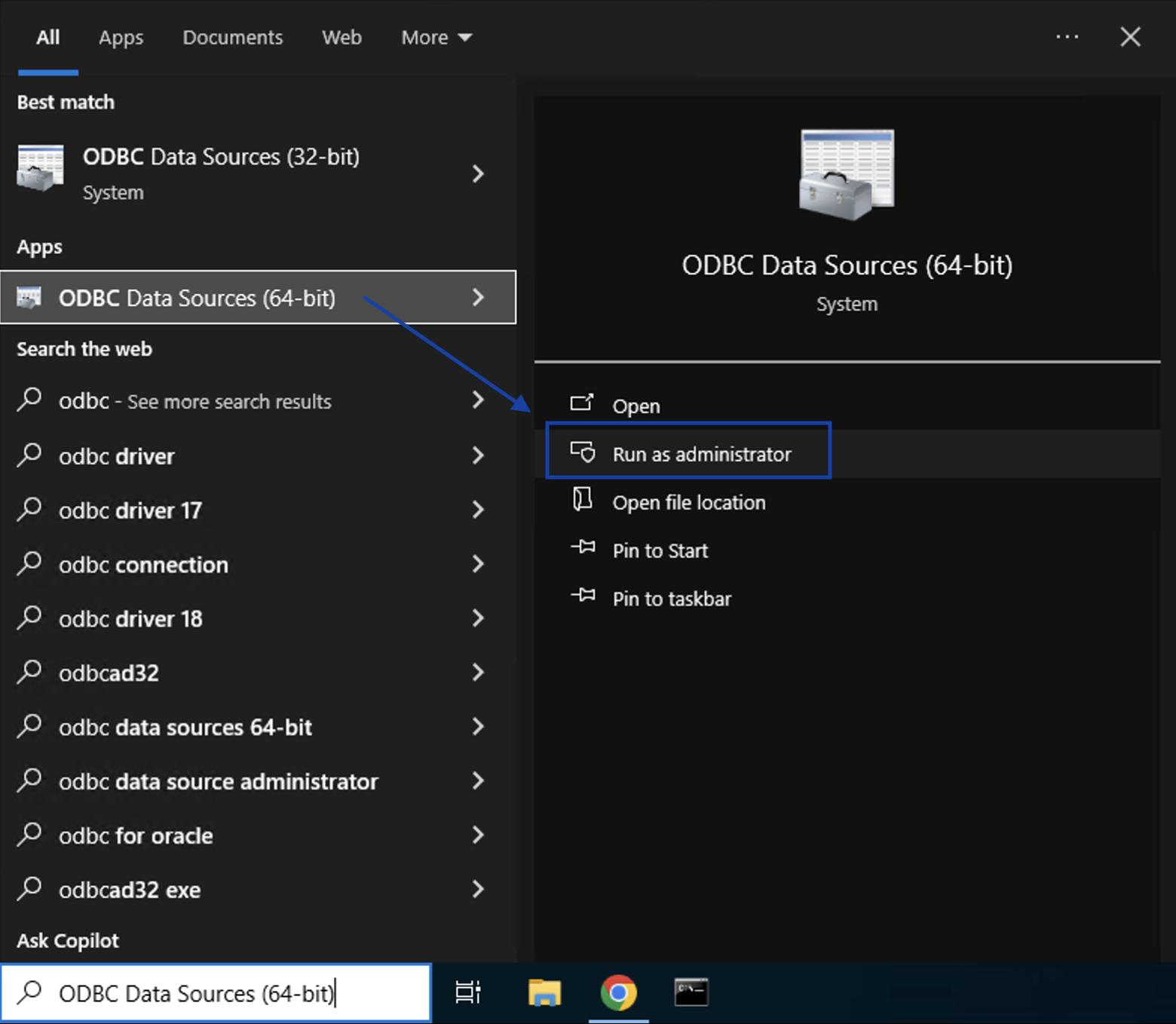
-
Open the System DSN tab and click Add.
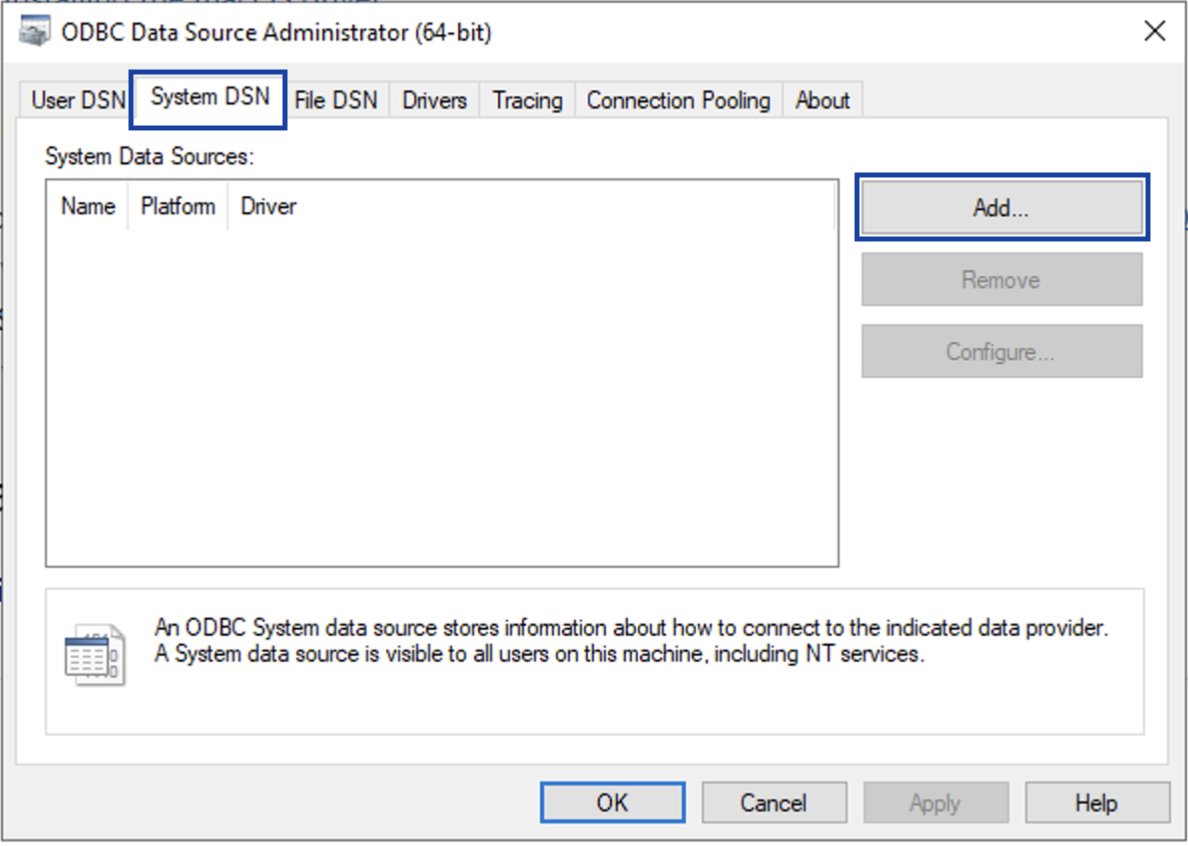
-
Choose the latest MySQL Server ODBC driver and click Finish.
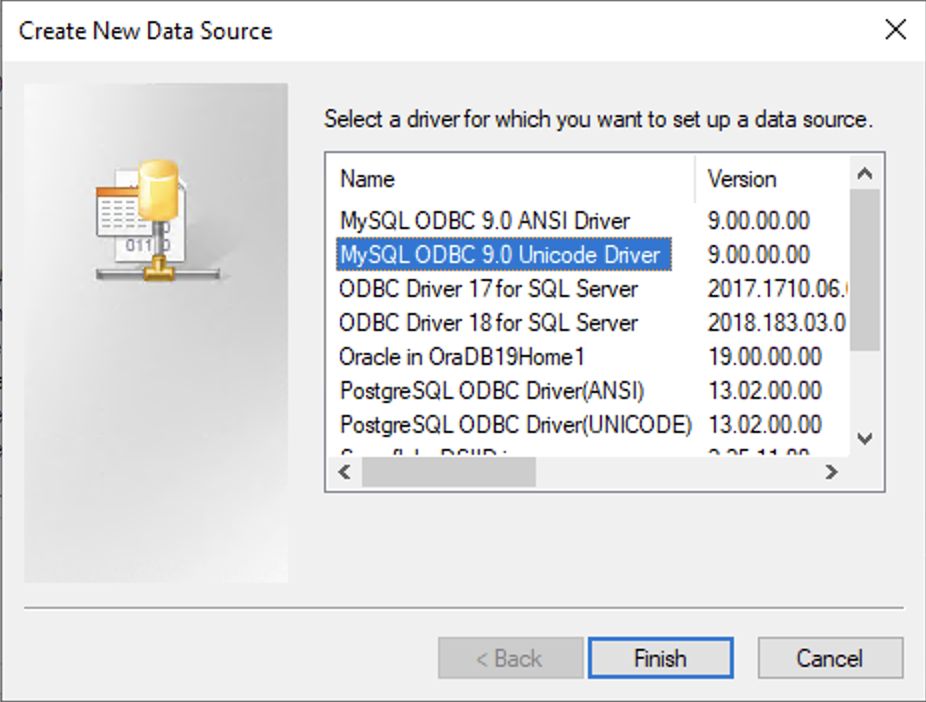
-
Enter the ODBC credentials:
-
Use any Data Source Name and Description you prefer.
-
Enter the Network Name (or IP) of the MySQL Server in the TCP/IP Server field.
-
Enter the User name and Password:
-
Choose your default Database ( optional)
-
Before creating the data source, click Test to test the connection with your database.
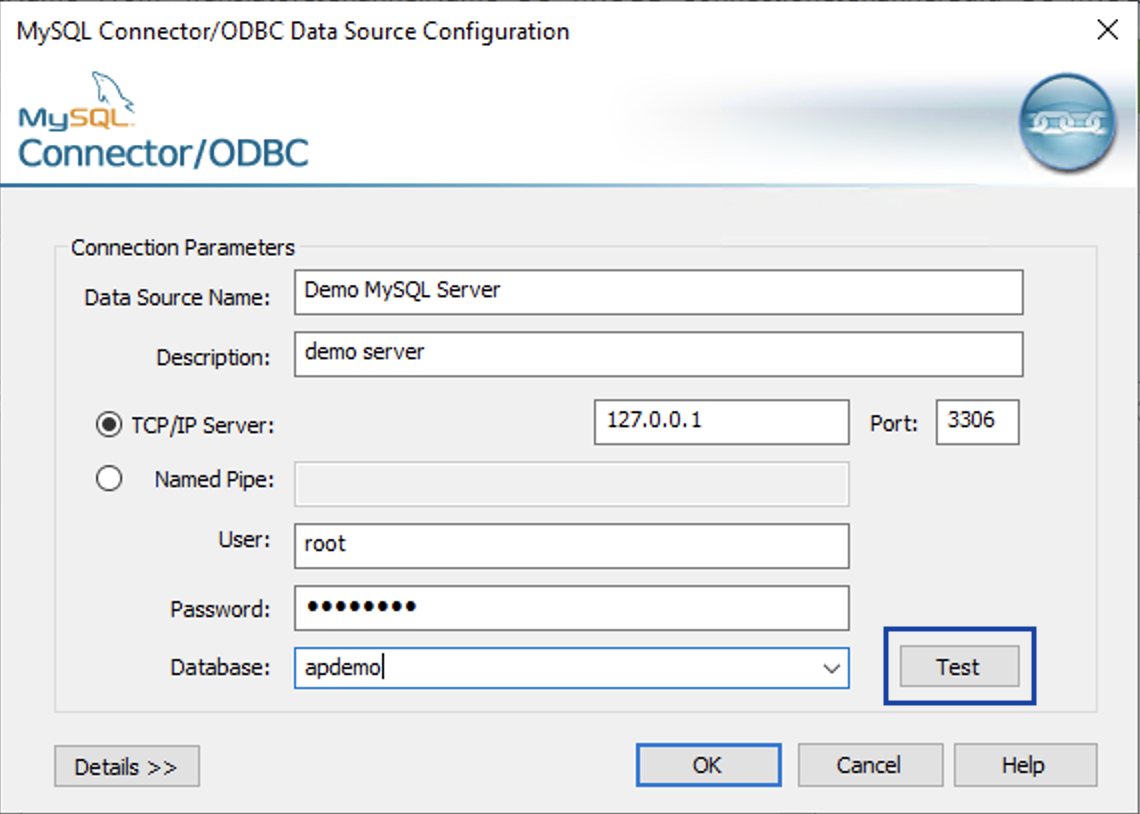
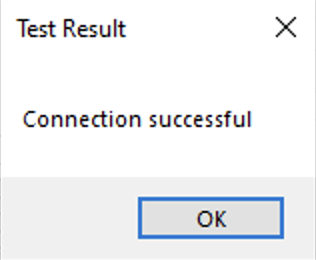
You should receive a Connection Successful test result. If unnsuccessful, speak to your DBA (database administrator) about how to login to the database (user authentication) and try the tips below.
STEP 3: If your connection is unsuccessful, talk to your DBA and try these troubleshooting tips
There are a few settings that you may need to change:
-
User Authentication: Talk to your DBA to get the correct credentials or use integrated security to connect to a MySQL database.
-
Database: You can specify the database that you want to use by default - you may be testing the wrong database connection.
-
Incorrect port number: MySQL defaults to port 3306, but a different port can be used. Speak to your database administrator (DBA) or network administrator.
STEP 4: Confirm IguanaX has detected the ODBC library in Settings > Database
In IguanaX, Settings > Database confirm the ODBC library has been detected and loaded correctly.
If not, click Edit to manually add the ODBC shared library path. If you don't know the location, you can search for the odbc32.dll