Using Notifications
The notification system is designed to be highly customizable to configure IguanaX to notify your team using any monitoring system or alerting mechanism you choose - for example, you can have IguanaX notifications sent to your team via an application like Slack, Microsoft Teams, ServiceNow, or have notifications emailed to alert the team of a warning or incident.
Follow along below to configure notifications:
1. Component Setup:
Import the Notifier Receiver and Notifier Sender component pair and connect them
See Create a Component and Edit Connections if this is your first time!
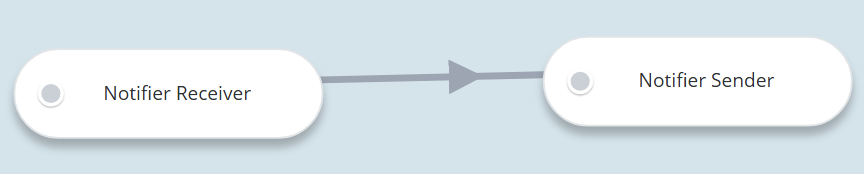
Select a component you want to use to receive notifications
You can use any component you wish to receive the triggered log messages. For example, you can use the Notifier Receiver, modify it, or even build a custom component.
This component will be responsible for receiving and pushing log messages downstream to the Notifier Sender. The Notifier Sender can be modified or replaced by other components such as the Slack Notifier Adapter, ServiceNow Adapter, or other custom components to deliver notifications.
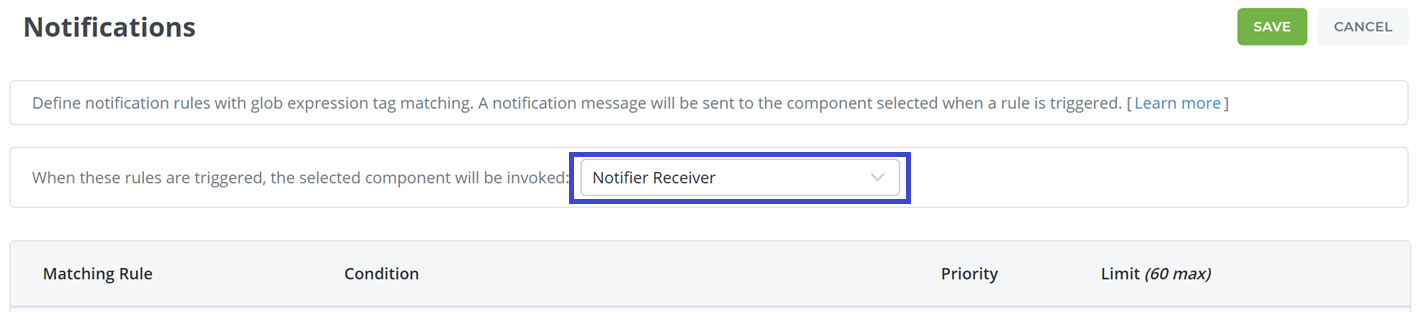
2. Create Notification Rules:
Notification rules are created by specifying four criteria:
Matching Rule - apply notification conditions to components using pattern matching techniques
Every notification rule will have a Matching Rule to assign a notification rule to components. Iguana supports glob expression (*), boolean(and/or), or regular expressions (regex) with Tags to create matching rules. To use regex, simply enclose the expression in slash characters /<regex>/.
IguanaX does not support the V6 bang regex syntax !<regex> use /<regex>/ instead
The table below provides an overview of example pattern matching techniques you can combine to create a matching rule.
Type | Sample | Description |
|---|---|---|
Wildcard |
| Apply to all components. |
| Apply to components with #dev followed by 0 or more characters | |
OR |
| Apply to components with either #prod or #dev tags. |
AND |
| Apply to components with both #prod and #dev tags. |
Negation |
| Apply to all components without the #prod tag. |
| Apply to all components with the #prod tag and without #dev. |
Conditions - the notification rule which triggers a log alerts if met
Conditions are the notification rule criteria. If a condition is met, a log is generated and sent to the notifier component.
There are four types of conditions used to trigger notifications:
-
Errors: triggered if an error message is generated in the component(s) logs.
-
Inactivity: triggered if a component(s) has not processed messages in the specified time (in minutes).
-
Queue: triggered if a component(s) queue count exceeds the threshold value set.
-
Log Contains: triggered if a component(s) logs contain a matching pattern. The Log Contains rule is the most flexible type of notification rule as you can leverage default logs generated by Iguana or custom log messages invoked from the Translator (see Custom Logging). The pattern can use strings (ex. component stopped) or regex patterns by enclosing the expression in slash characters
/<regex>/.
Priority - set the notification rule to be low, medium, high based on the criticality of the alert
You can mark a notification rule as low, medium or high based on the criticality of the alert. This value can be mapped to any external incident tracking system of your choice.
Limit - the number of notifications to be sent by a triggered condition within a 1 hour period
You can set a limit to the number of log triggers generated to control the number of notifications sent within a 1 hour period.
The default is set to 6 notifications per hour, the maximum can be set to 60 notifications per hour.
3. Test your Notification Rules:
When a Notification Rule is triggered, a log message is generated and sent to the Notifier Component
When a notification rule is triggered, a log message is generated for the set Notifier Component. The log message is a JSON object containing the notification details such as component guid, the criteria (condition triggered), the threshold set and priority rating.
[{"component":"Custom_ByvlKqIG5aLpSZ","criteria":"error_count","priority":"low","threshold":"1"}]
Use the testing links to generate test alerts based on your configured rules
After creating a notification rule, it can be quickly tested by using the provided testing links.
-
Use the click here link to have Iguana check your notification rules.
-
Click on the logs link to view the log created by your notification rules.
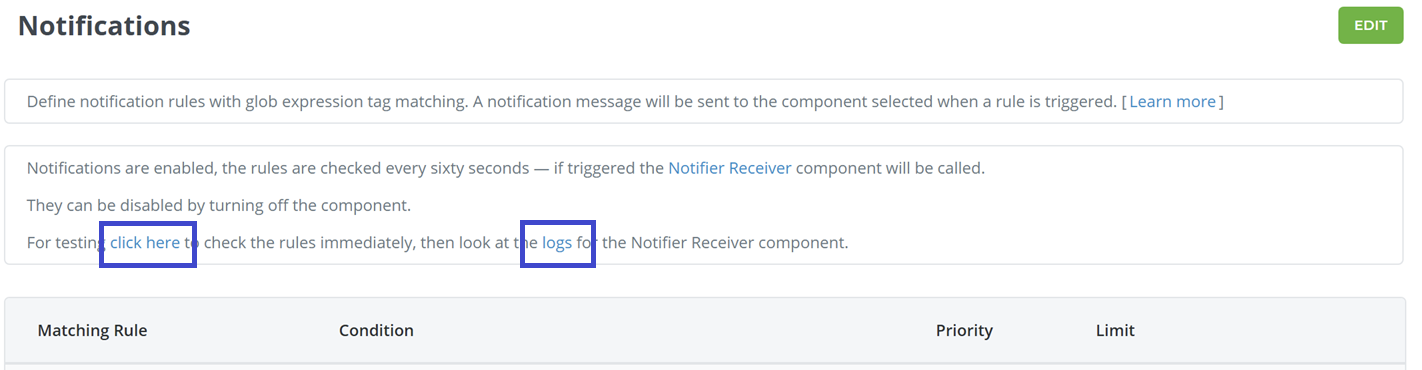
Note: You can test all conditions expect for the “Log Contains” conditions as this is only triggered on newly generated logs. You can test this out by interacting with your components directly.