Resubmit Multiple Messages
When viewing a component's logs, you can quickly resubmit multiple messages between a specified time range using the Bulk Action selection.
STEP 1: In the Logs, choose a specific component to view its logs
In the Logs, select a component and optionally filter to view specific component logs. For example, view only Messages or filter by date and time to view a select group of messages.
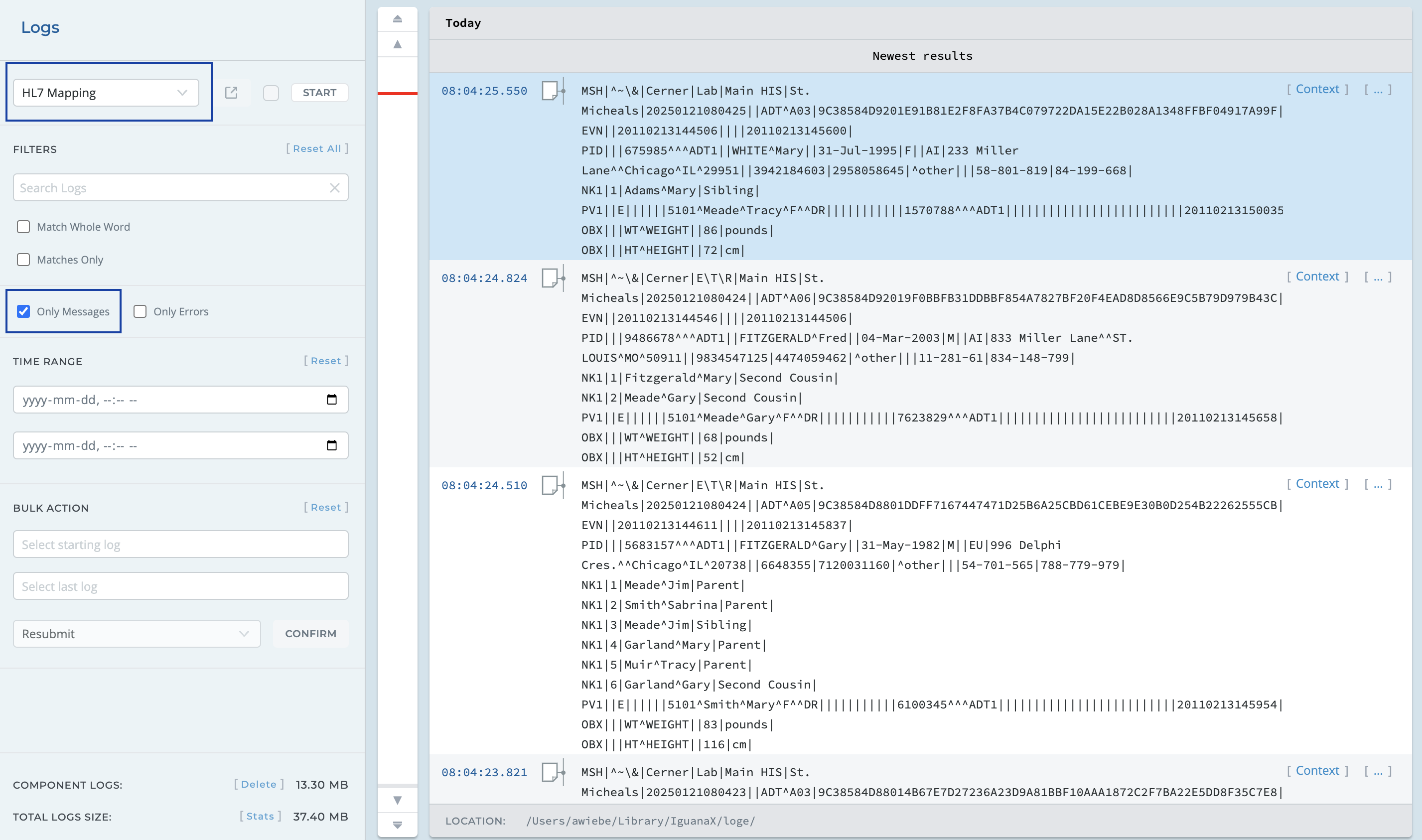
STEP 2: Choose a starting and ending log message
Click on the Select starting log and Select last log boxes and use the log messages list to choose the message to start or end on, by clicking SELECT.
When selected, the message timestamp and ID will be populated.

When the messages have been selected, click confirm to open the Bulk Resubmit confirmation window.
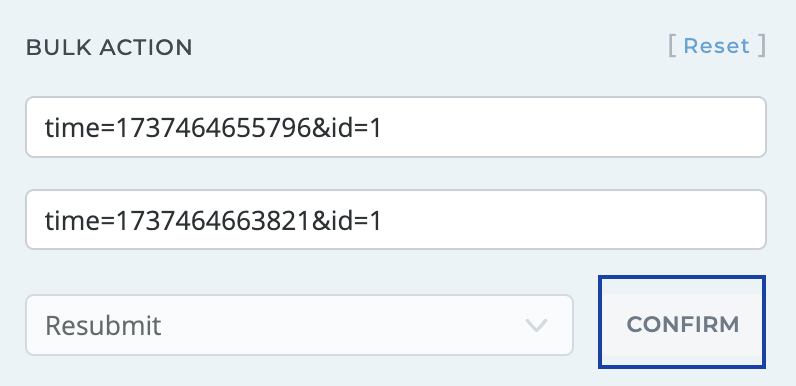
STEP 3: In the Bulk Resubmit window confirm the criteria and destination to resubmit
Review the resubmission details in the Bulk Resubmit window and click Confirm to execute the resubmission of the selected group of messages. Make sure to review the:
-
Criteria: Displays the source component of the logs, the starting and ending date and time of the log messages and that only messages will be resubmitted (bulk resubmission will always only send messages, meaning no informational or error logs, regardless of your filter selection).
-
Results: How many logs are to be resubmitted with a scrollable list view of each message.
-
Component: Select the component to resubmit the logs to.

Once confirmed, you will see the new logs appear in the log view as well as a status bar with a completion notice.
