Resubmit a Log Message
When viewing a log message, you have the option to resubmit the message to a component to be reprocessed. This can be useful if an unexpected problem occurs at the receiving end or if you want to forward the message to a different component for processing.
STEP 1: In Logs, choose a component's logs and identify a message you want to resubmit
Using the component dropdown, select a component to view it's logs and select the message you want to resubmit.
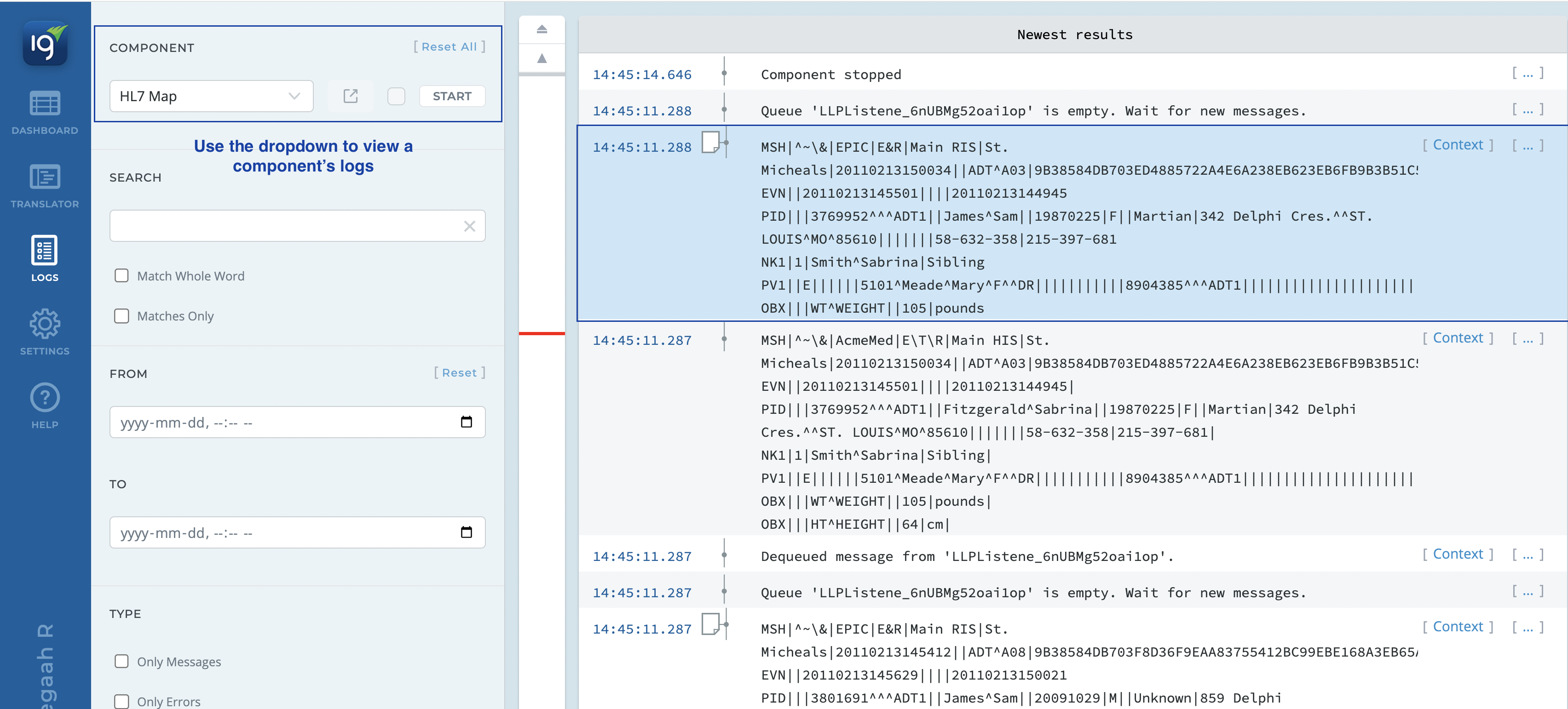
STEP 2: In the Log details dialog box, select Resubmit Message
Double click on the log message to pull up the Log Details page. From here you can view the log message and click Resubmit Message.

STEP 3: Choose which component queue to resubmit the log message and click Resubmit
You can choose a downstream component or any queue to resubmit the message to. Here you can also edit the message before resubmitting if needed. When ready, click Resubmit.
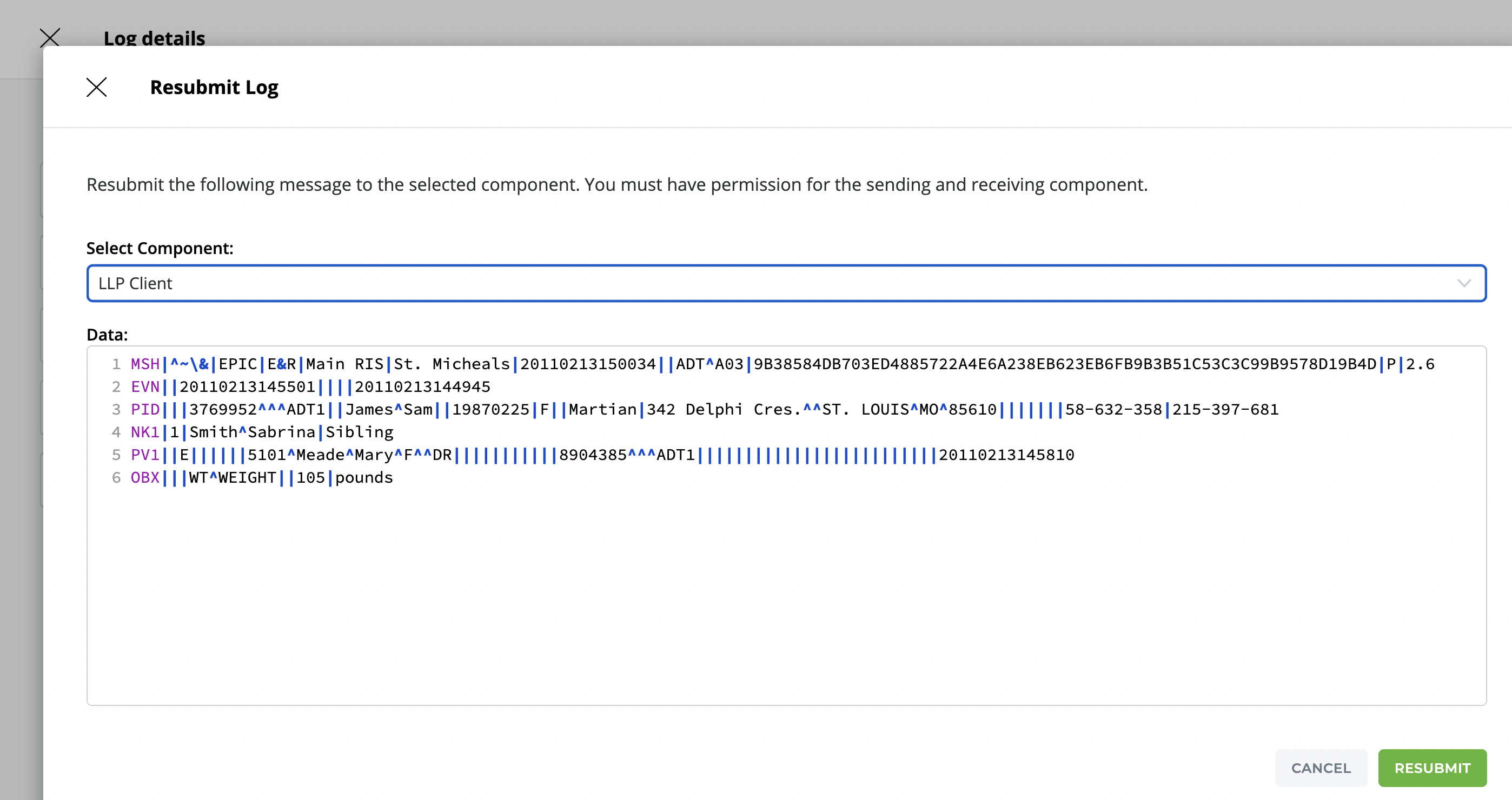
STEP 4: Go back to the logs to see your message resubmitted
Resubmitted messages will be marked with Resubmitted message:.
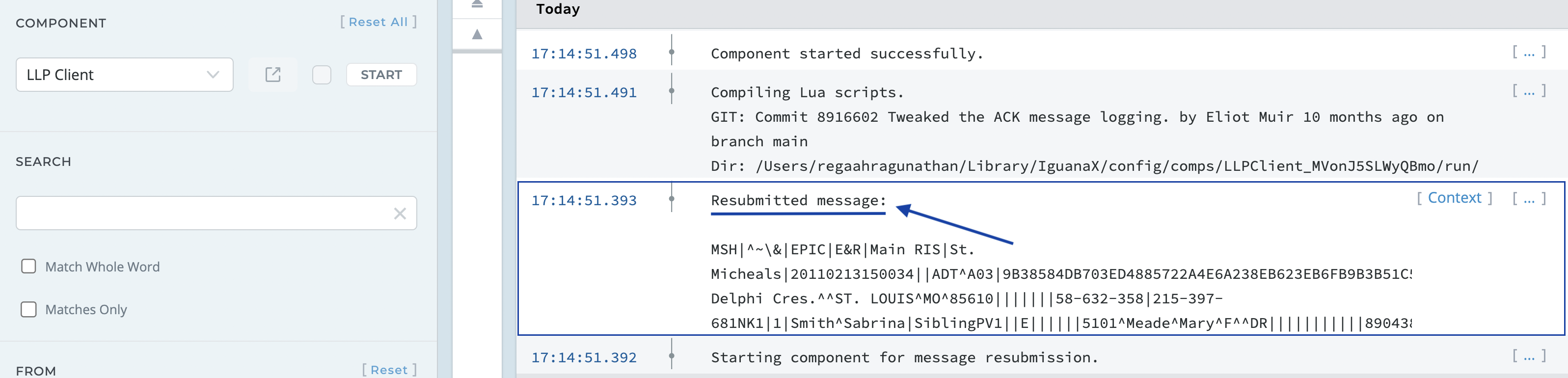
If your component is off, Iguana will automatically start the component when a message is resubmitted.