Log Storage
The Settings Log Storage page gives you insight into the log directory and data storage.
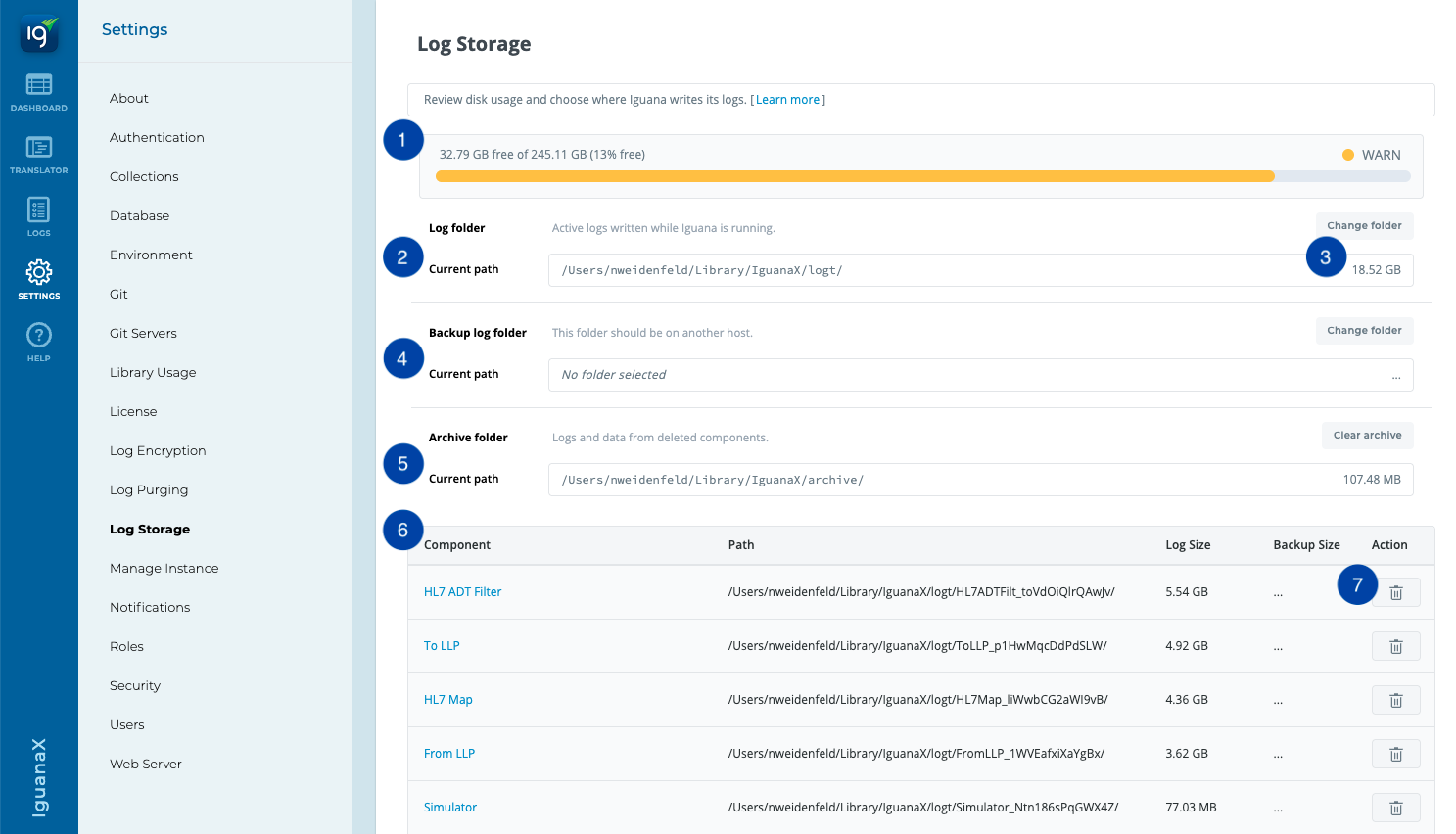
-
This is your total Disk Usage. Knowing your available disk space is important to prevent job failures, ensure performance, and manage storage capacity. If your disk space is running low, a warning message will appear.
-
This is the location of your logs.
-
This is your total Log Size (of all components combined) and the location of your logs.
Look at the way logs are stored on the disk

You can physically examine how Iguana stores the log files. In Mac OS X:
-
Copy the location
-
Open the Finder application
-
Use the Shift + ⌘ + G to open a window which you can copy & paste the logs location into:
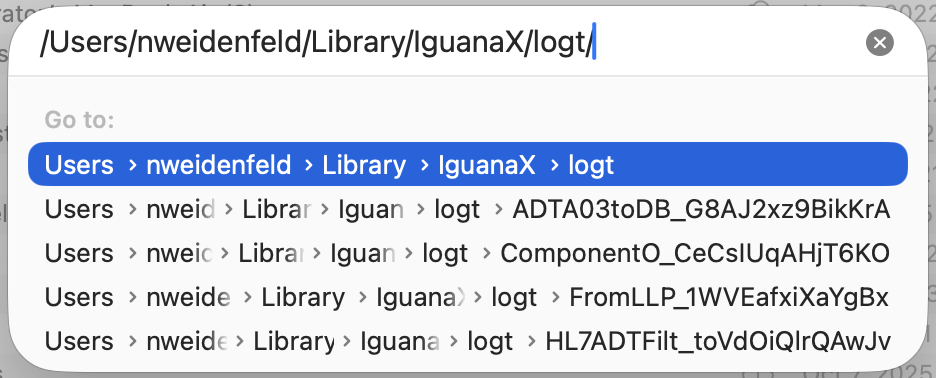
In this way you can see how Iguana stores the logs for each component:
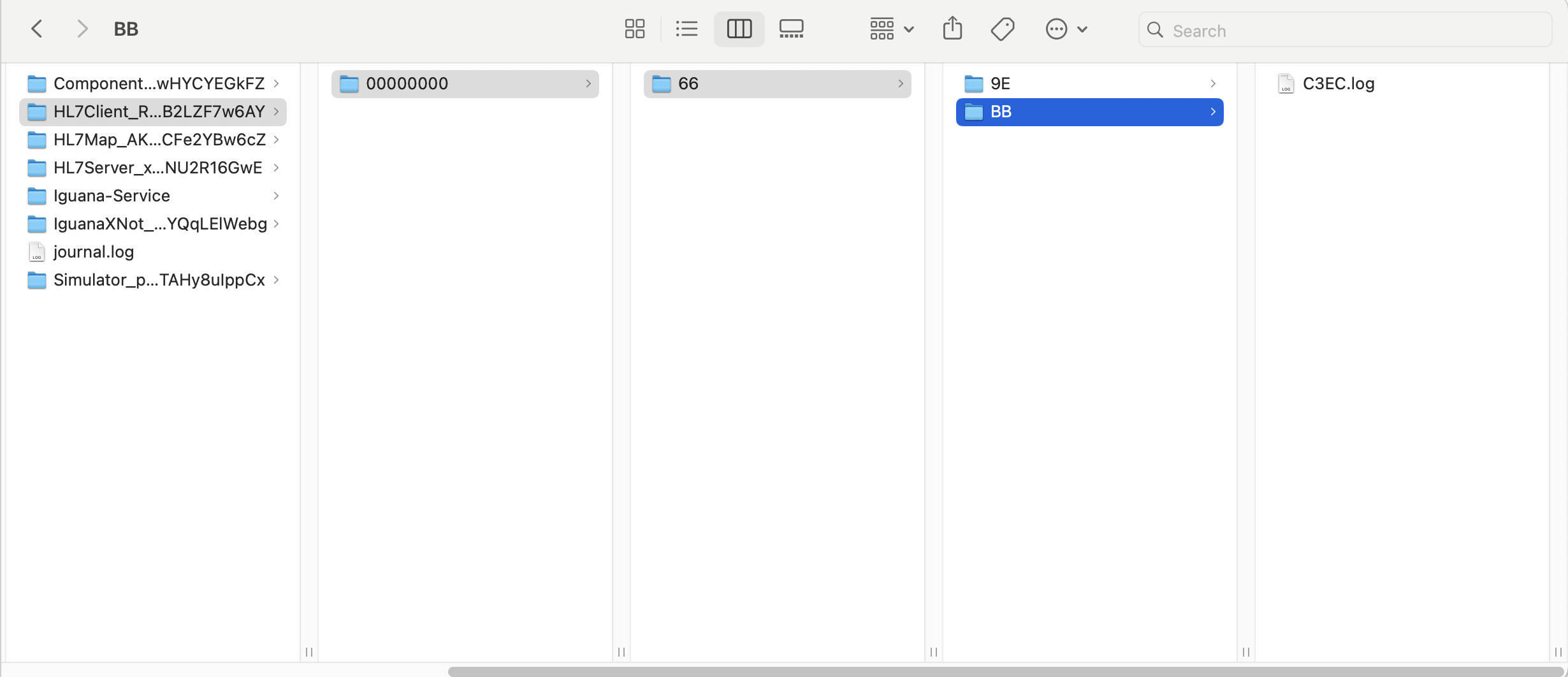
In Windows:
C:\ProgramData\IguanaX\logt\
Each component has its own directory.
Each directory represents hexadecimal digits in Unix epoch time. Unix epoch time is the number of seconds since January 1st 1970. The structure of logs is design to facilitate fast random access to the data and makes it fast to dequeue and search the log data. For more details, see how the log directory is structured.
-
This is the location of your Backup Log folder. Performing regular backups is essential for preventing data loss and supporting an effective data recovery strategy.
-
This is the location of your Archived Log folder. Older logs can be stored here for historical reference, auditing, or compliance purposes.
-
This table is a comprehensive list of all components, their main and backup log sizes, and log locations.
-
Click the trash symbol to delete the log.
In IguanaX, you can clear the logs of each component individually
You can choose to get rid of test channel data or ‘chatty' interfaces, while keeping important production data for decades.
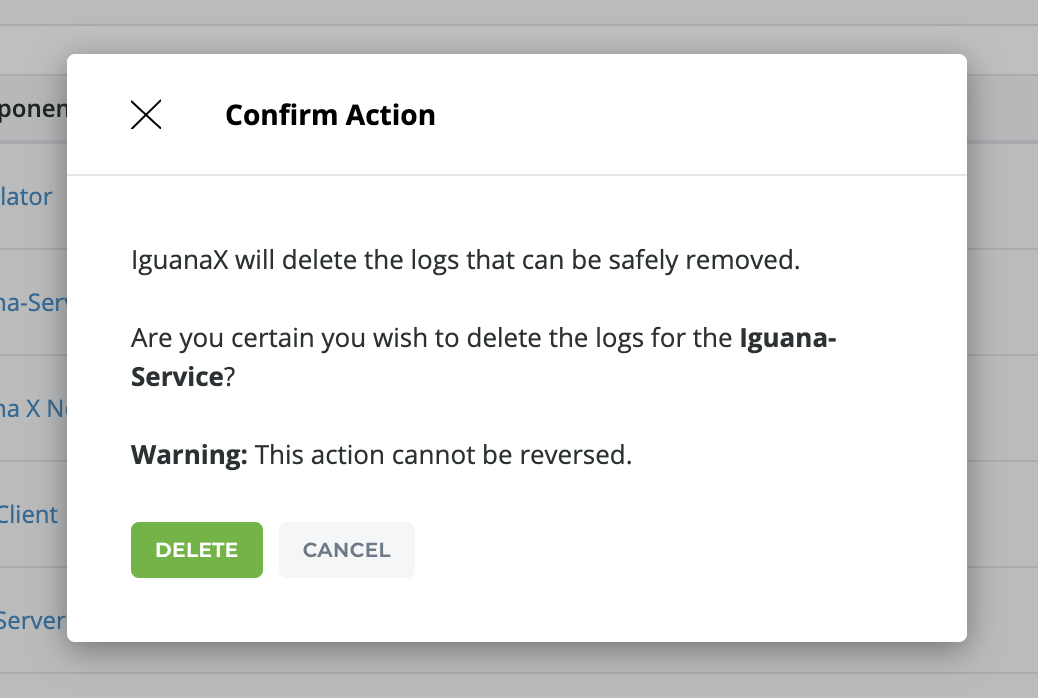
Click Delete to have the logs of the component deleted.
Learn more about best practices for managing log space here: Log Management.