Cloud - Azure DevOps Setup
Follow the steps below to configure your IguanaX Git settings with Azure DevOps cloud service.
In IguanaX, go to Settings > Git. For each step, click on the edit button to set your configurations.
STEP 1: Author Info - Enter a name and email to be used to label your commits
Git requires a name and email to label your commits. We recommend you use an email address recognized by your Azure DevOps so you can trace your commits in it.
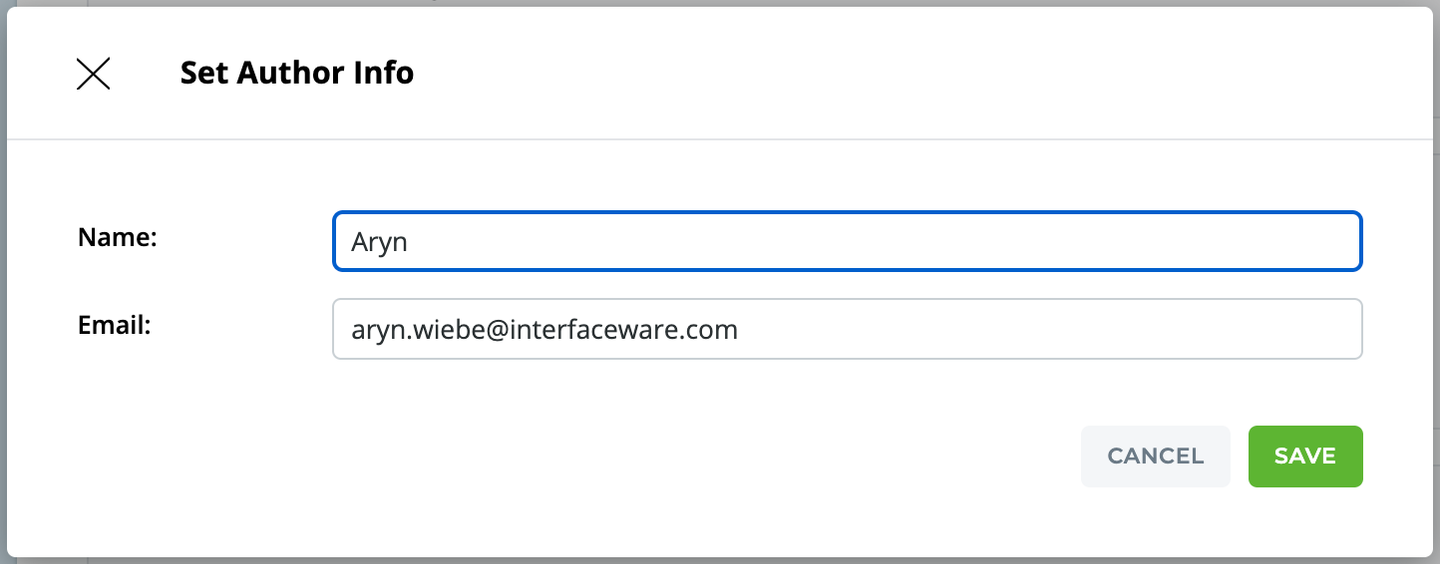
We also use this Author Info to help Identify your Iguana so if you have problems we can help you!
STEP 2: Git Server - Choose dev.azure.com (Cloud - Azure Devops)
Select dev.azure.com (Cloud - Azure Devops) from the list of Git Servers. Click Save.
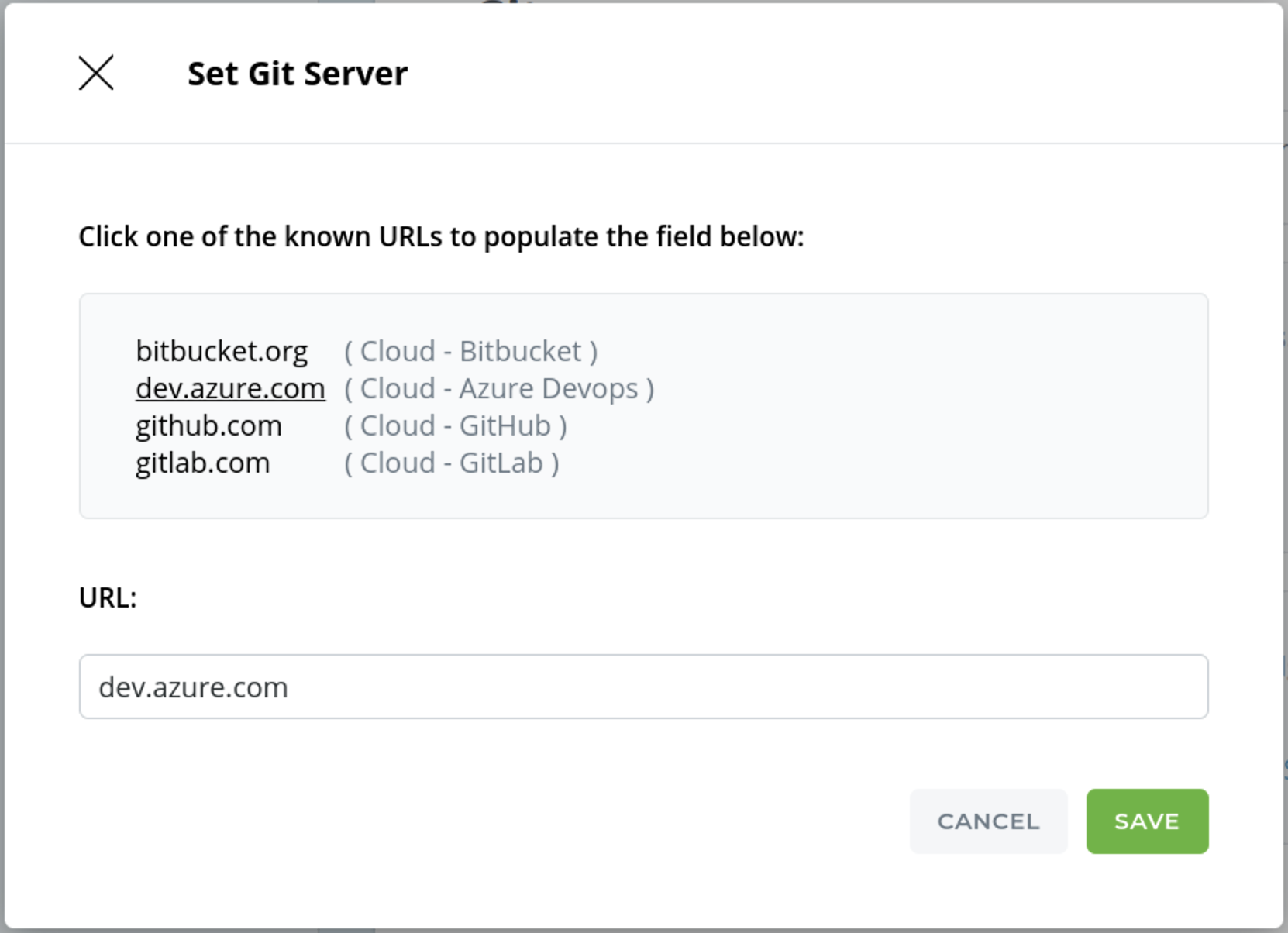
STEP 3: Git Username - Enter your Azure DevOps username (find it in your Azure DevOps profile)
Enter your Azure DevOps Username. If you don't know what that is, you can follow the link in the Set Git Username window to navigate to your AzureDevOps profile and view your Username.
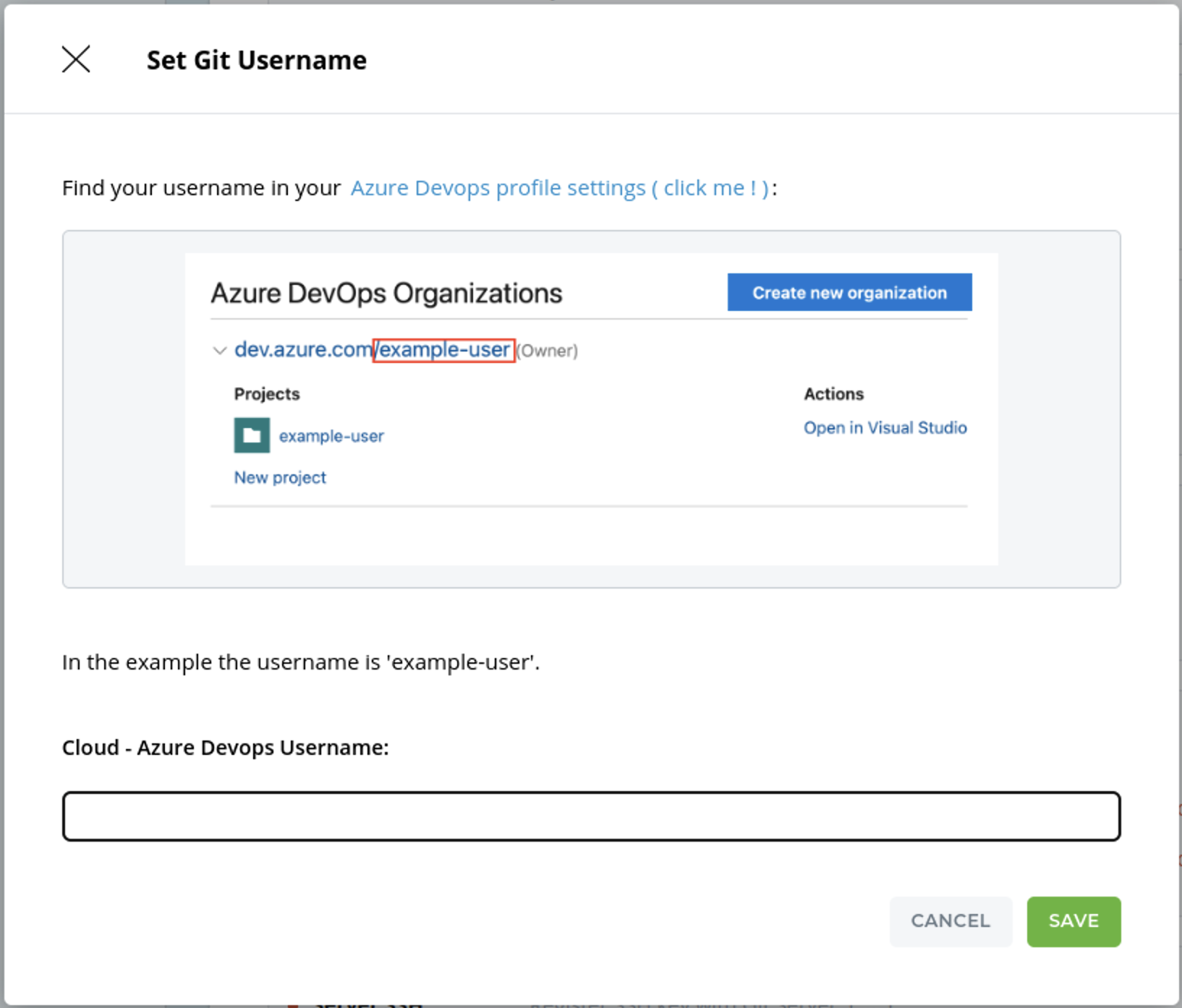
STEP 4: Server Token - In Azure DevOps, generate a personal access token for Iguana to authenticate
IguanaX needs to have the ability to create Git repositories on Azure DevOps. This means we need to create a personal access token with the correct permissions. Iguana will use the token to authenticate with Azure DevOps.
-
In IguanaX, click on the link in the Set Cloud Token screen to go to your Azure DevOps User settings to create a new personal access token.
-
In Azure DevOps, click + New Token.
-
Provide a token name, organization access, expiration and grant the full access. When finished, click Create.
-
Copy the generated Azure DevOps access token, paste it in your IguanaX Server Token setting and click Save. Azure DevOps will only show you this once - if you forget it you will need to generate a fresh one.
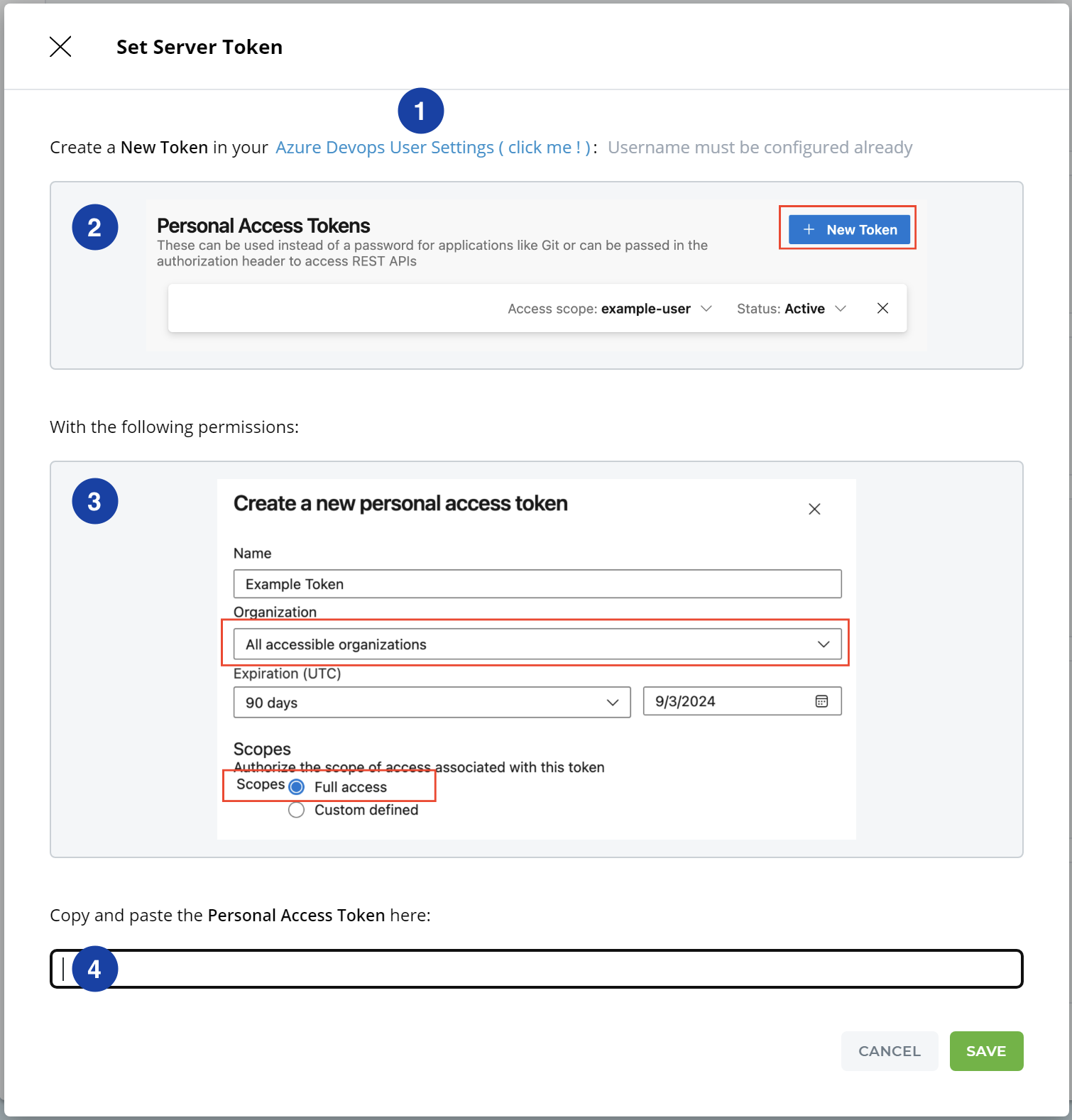
STEP 5: Key Pair SSH - Generate a public-private key pair for SSH authentication
In Key Pair SSH, use the Generate button to have Iguana generate a private key pair for you. For more information on SSH see: How does Iguana X use SSH?
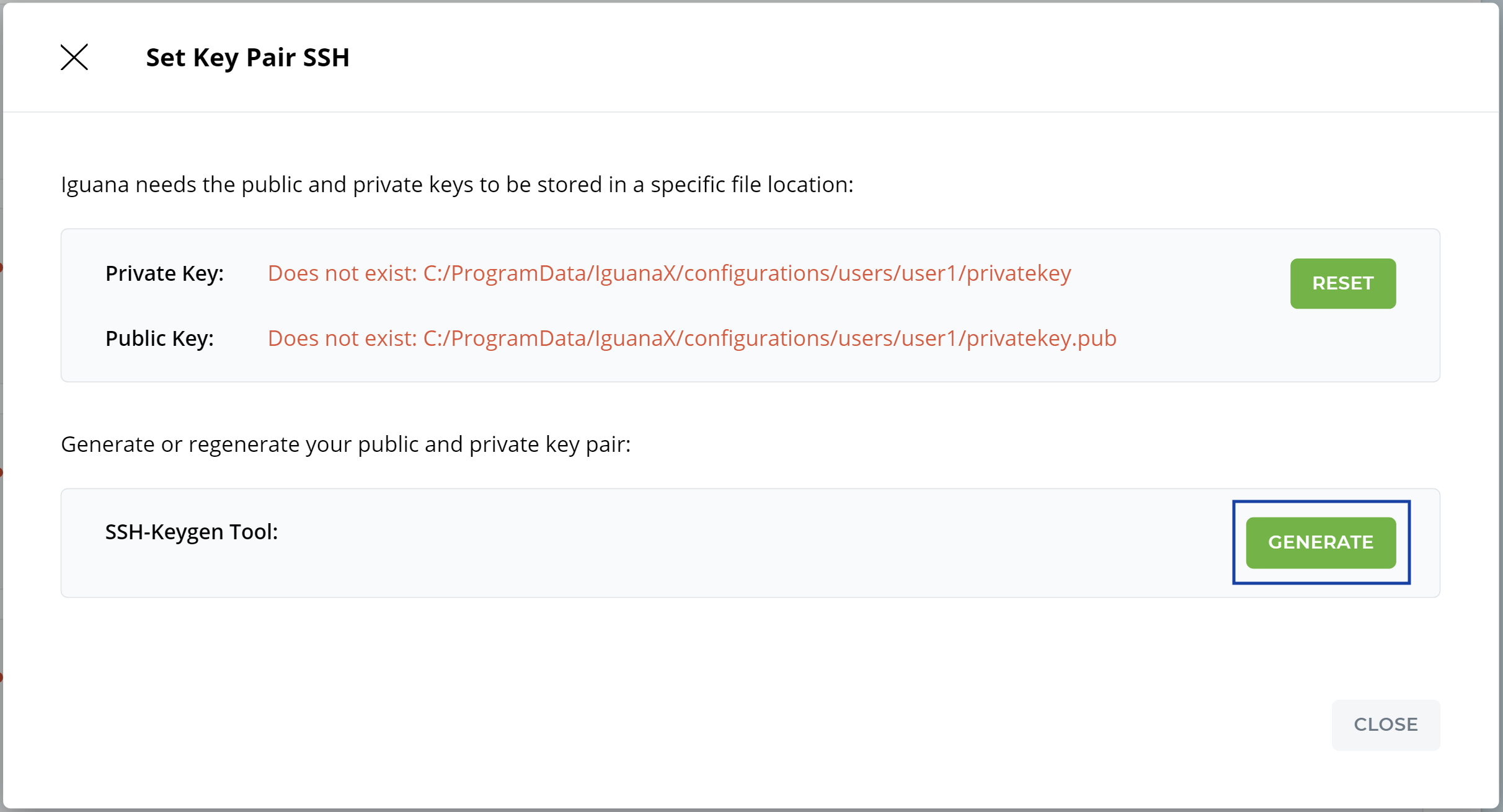
For Azure DevOps, IguanaX generates an RSA format supported by Azure. If an existing ed25519 key is already generated from a previous configuration, you will be prompted to regenerate the key.
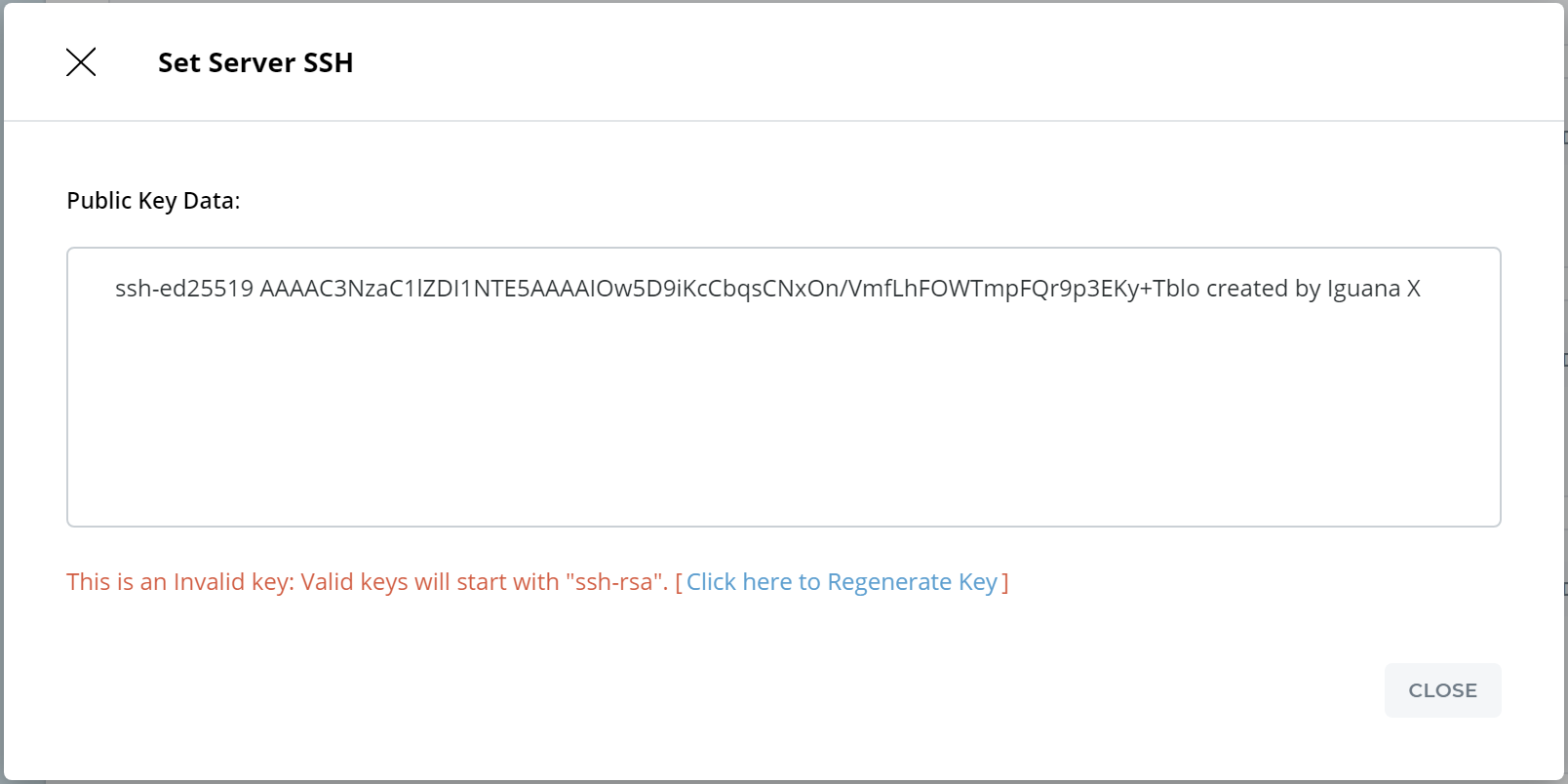
STEP 6: Server SSH - Register your public key with your Azure DevOps
Now register your public key in Azure DevOps.
-
In IguanaX, first copy your Public Key Data generated by Iguana ,
-
Then follow the link to navigate to your Azure DevOps User Settings to register this public key.
-
In Azure DevOps, click + New Key.
-
Provide a name and paste your public key. Click Add.
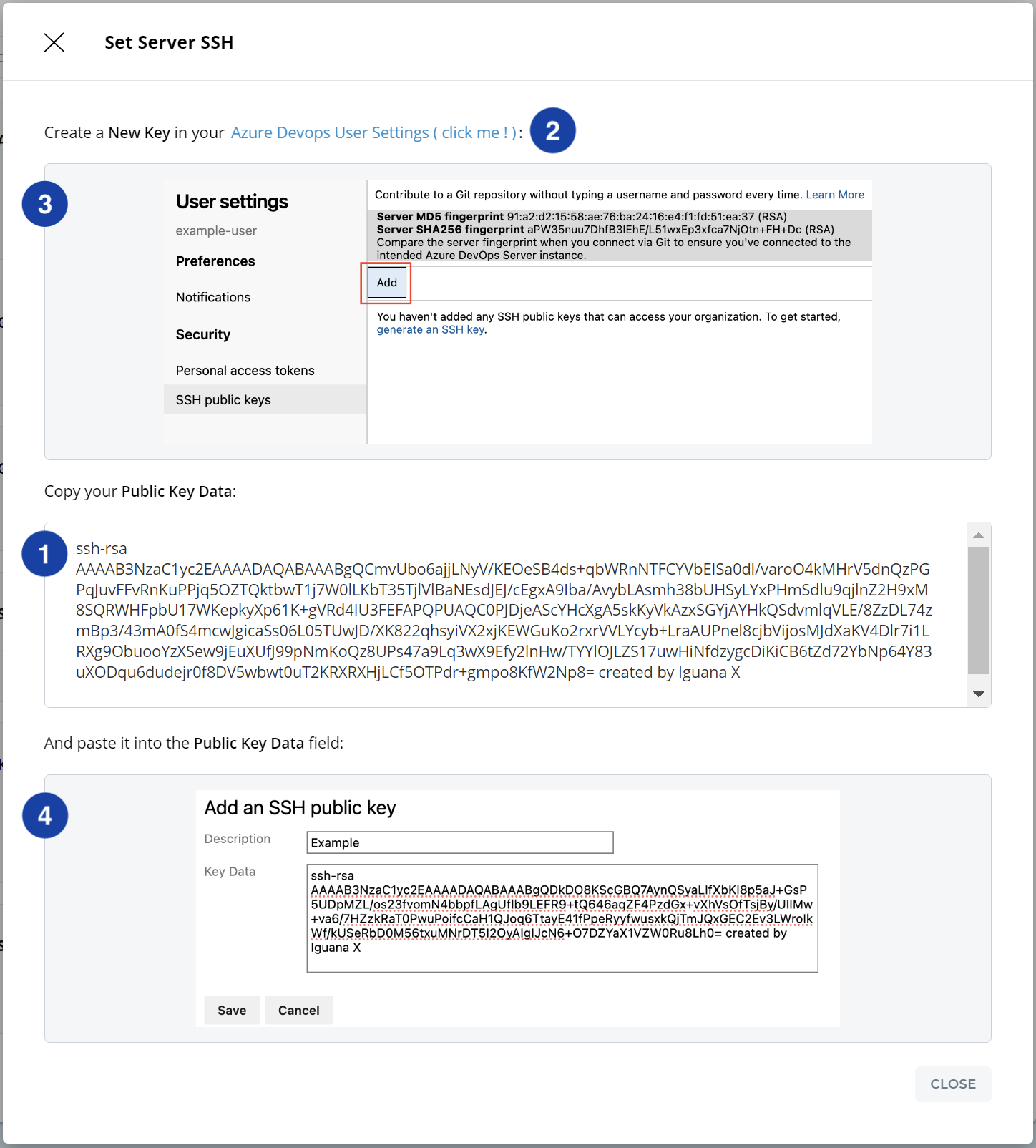
You can see your registered public key in your Azure DevOps User Settings > SSH public Keys (under Security).