Server - GitHub Setup
Follow the steps below to configure your IguanaX Git settings to leverage your local GitHub server.
First, you need to add your local GitHub server to your Settings > Git Servers list.
STEP 1: To configure a local server, add your GitHub Server Address to the Git Servers list
See Git Servers to add your local GitHub Server.
Go to Settings > Git. For each step, click 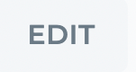 to set your configurations.
to set your configurations.
STEP 2: Author Info - Enter a name and email to be used to label your commits
Git requires a name and email to label your commits. We recommend you use an email address recognized by GitHub so you can trace your commits in it.
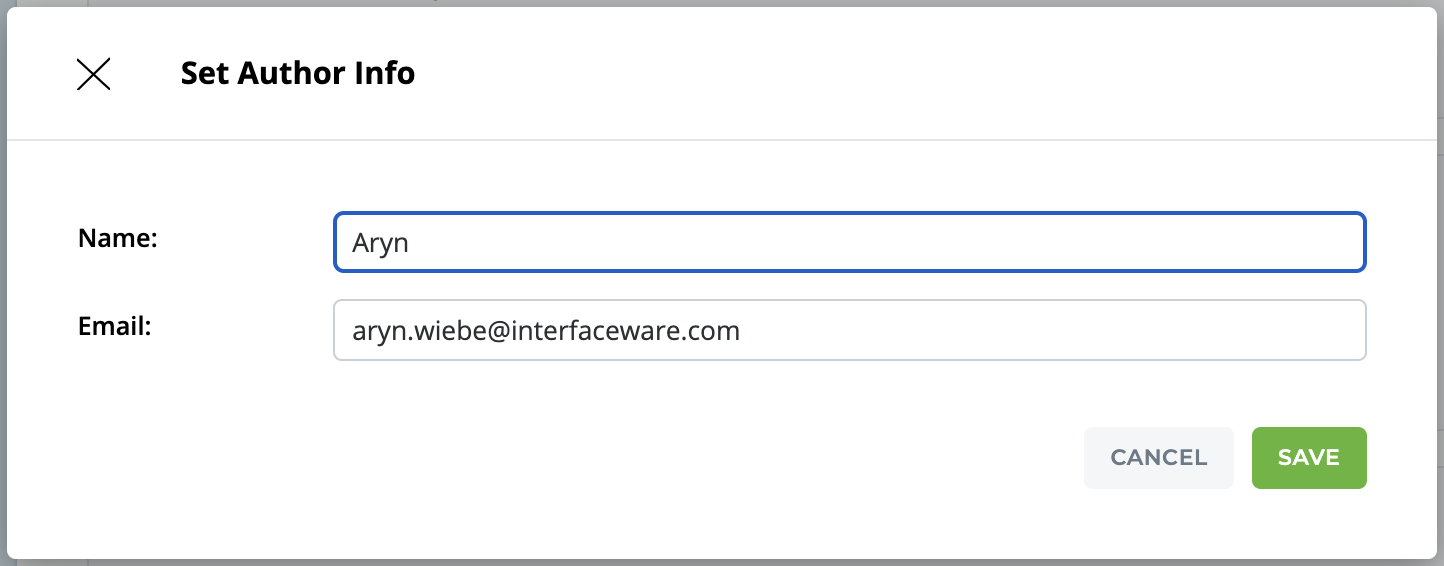
We also use this Author Info to help Identify your Iguana so if you have problems we can help you!
STEP 3: Git Server - Choose your local GitHub server address
Select your local GitHub server address from the list of Git Servers.
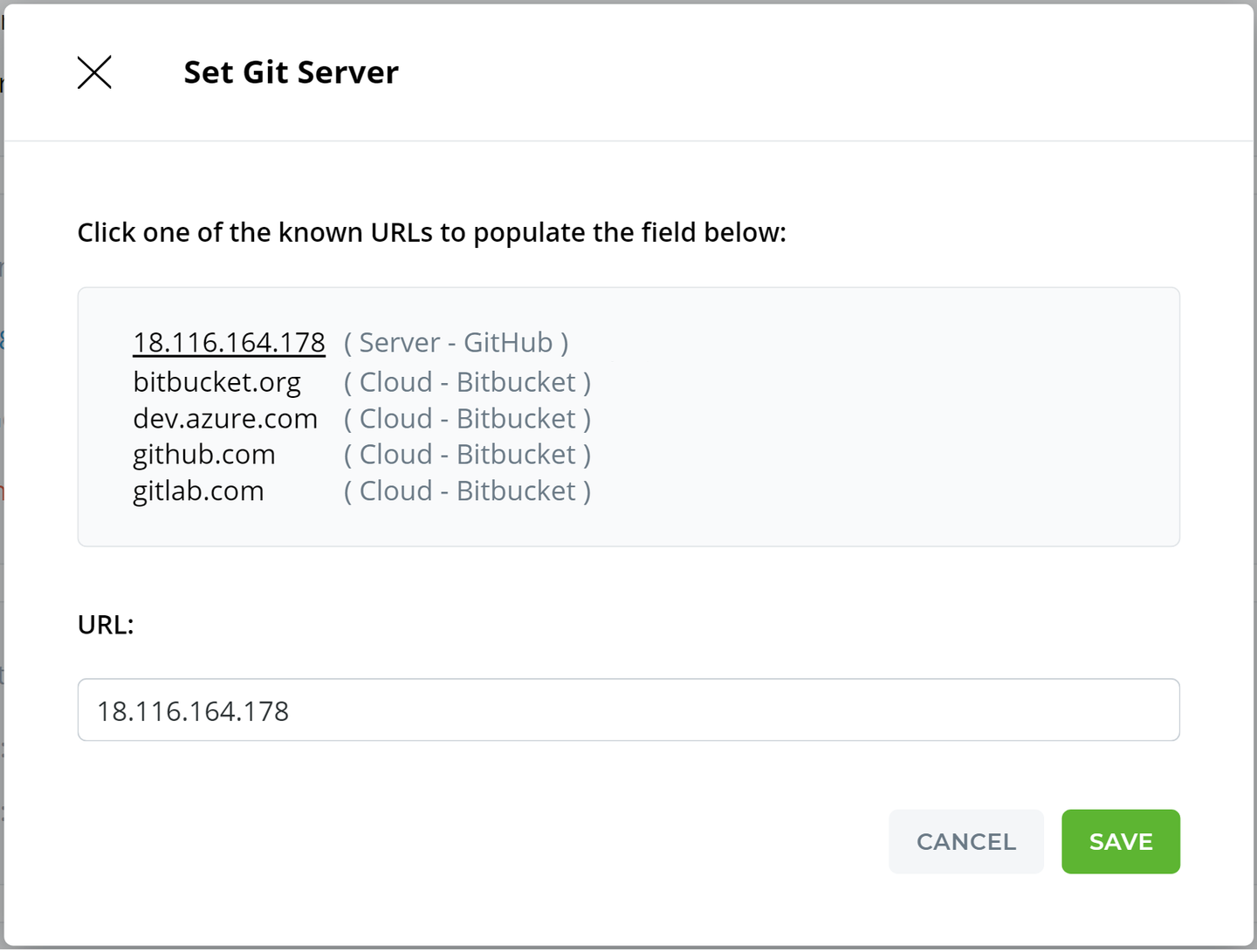
STEP 4: Server Token - In GitHub, generate a personal access token and add it as a Server Token in IguanaX
IguanaX needs to have the ability to create Git repositories on GitHub. This means we need to create an access token with the correct permissions. Iguana will use the token to authenticate with GitHub.
-
Go to https://github.com/settings/tokens/new to create a new personal access token in Github.
-
In GitHub, enter a Note, Expiration, and grant the Scopes listed in the Set Server Token Window. Click Generate Token.
-
Copy the generated GitHub access token and paste it in your IguanaX Server Token setting. GitHub will only show you this once - if you forget it you will need to generate a fresh one.
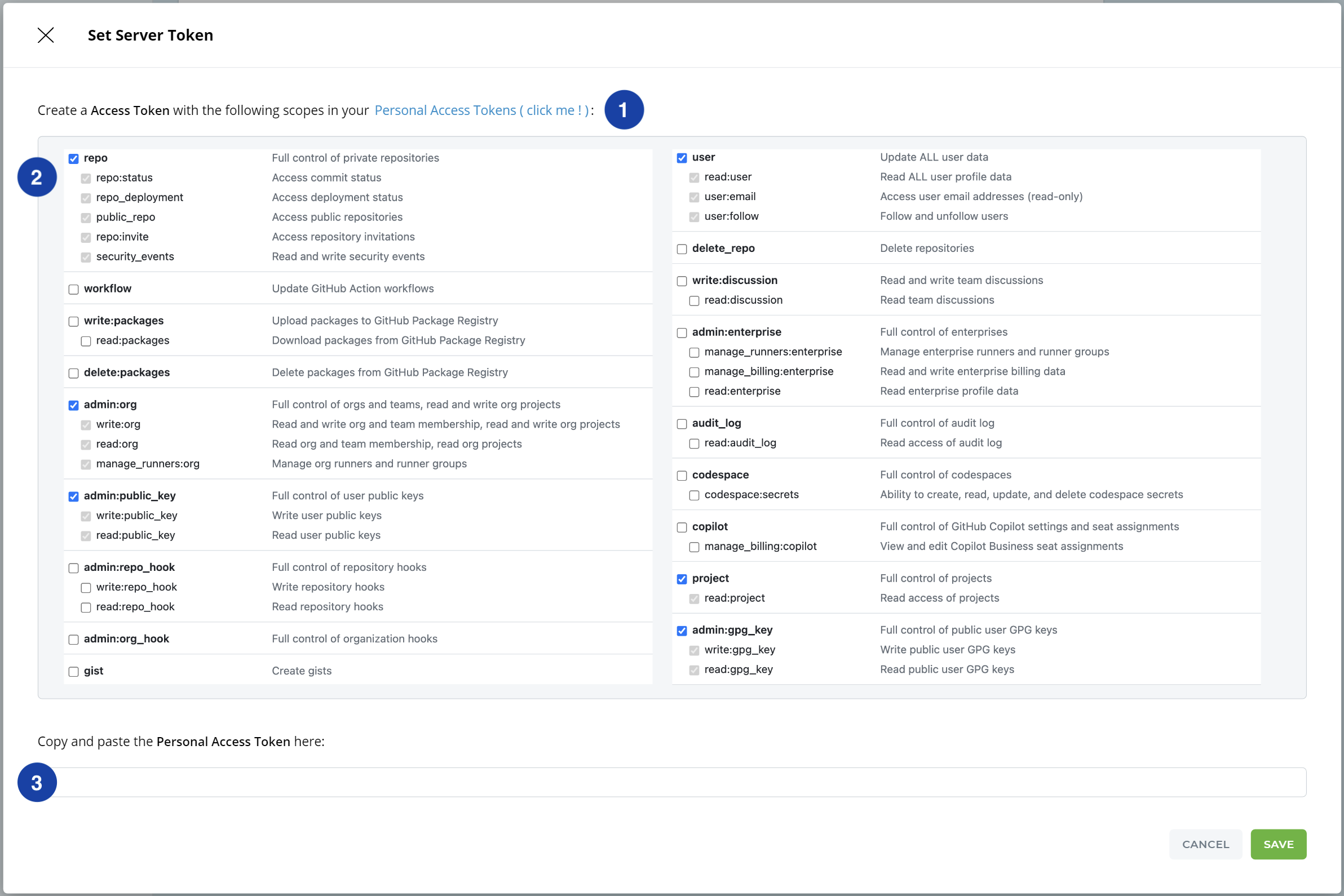
STEP 6: Key Pair SSH - Generate a public-private key pair for SSH authentication with GitHub
In Key Pair SSH window, use the Generate button to have Iguana generate a private key pair for you. For more information on SSH see: How does IguanaX use SSH?
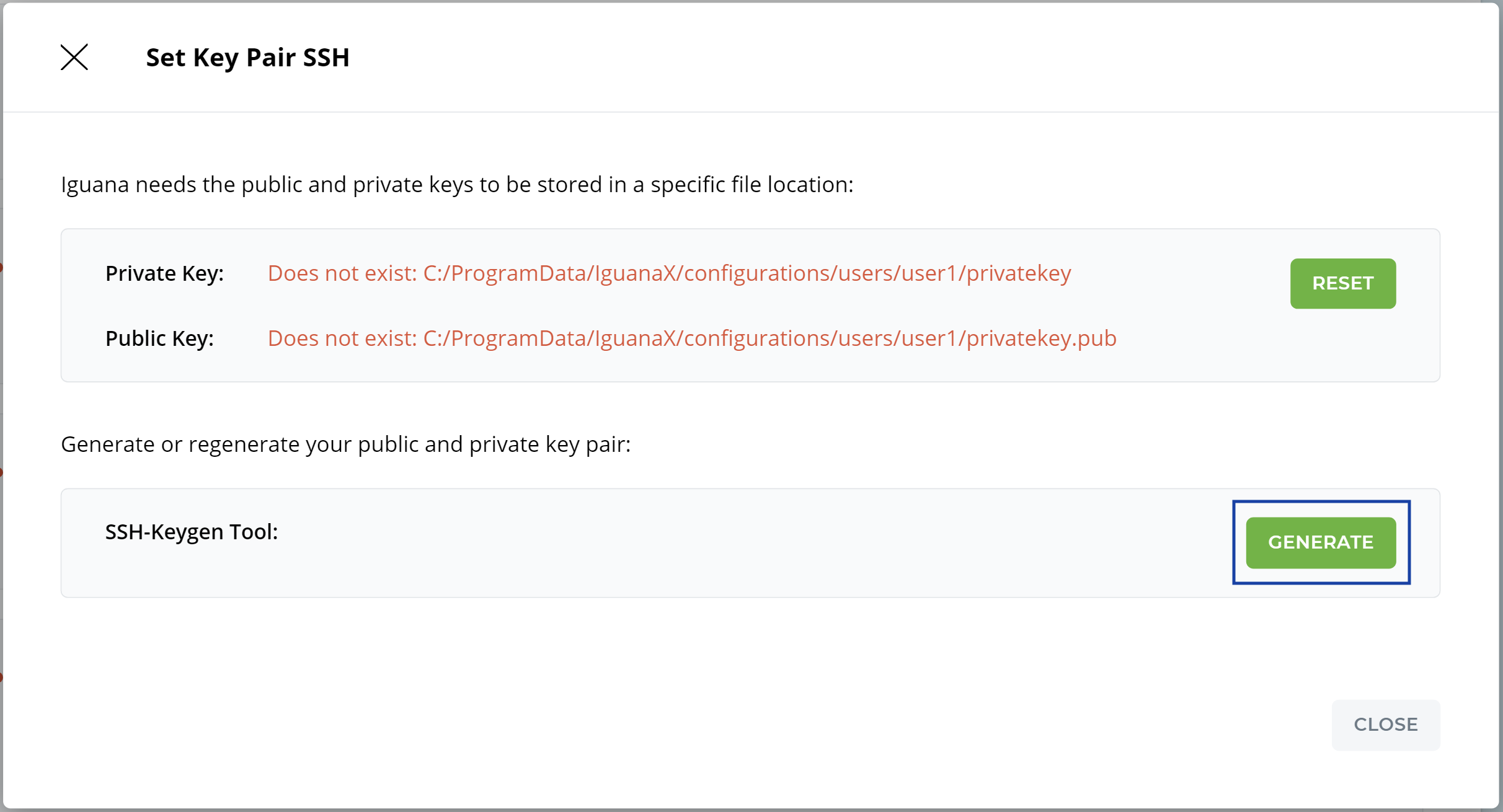
STEP 7: Server SSH - Register your public key with your GitHub
In Server SSH, click Register to have Iguana register your public key with GitHub.
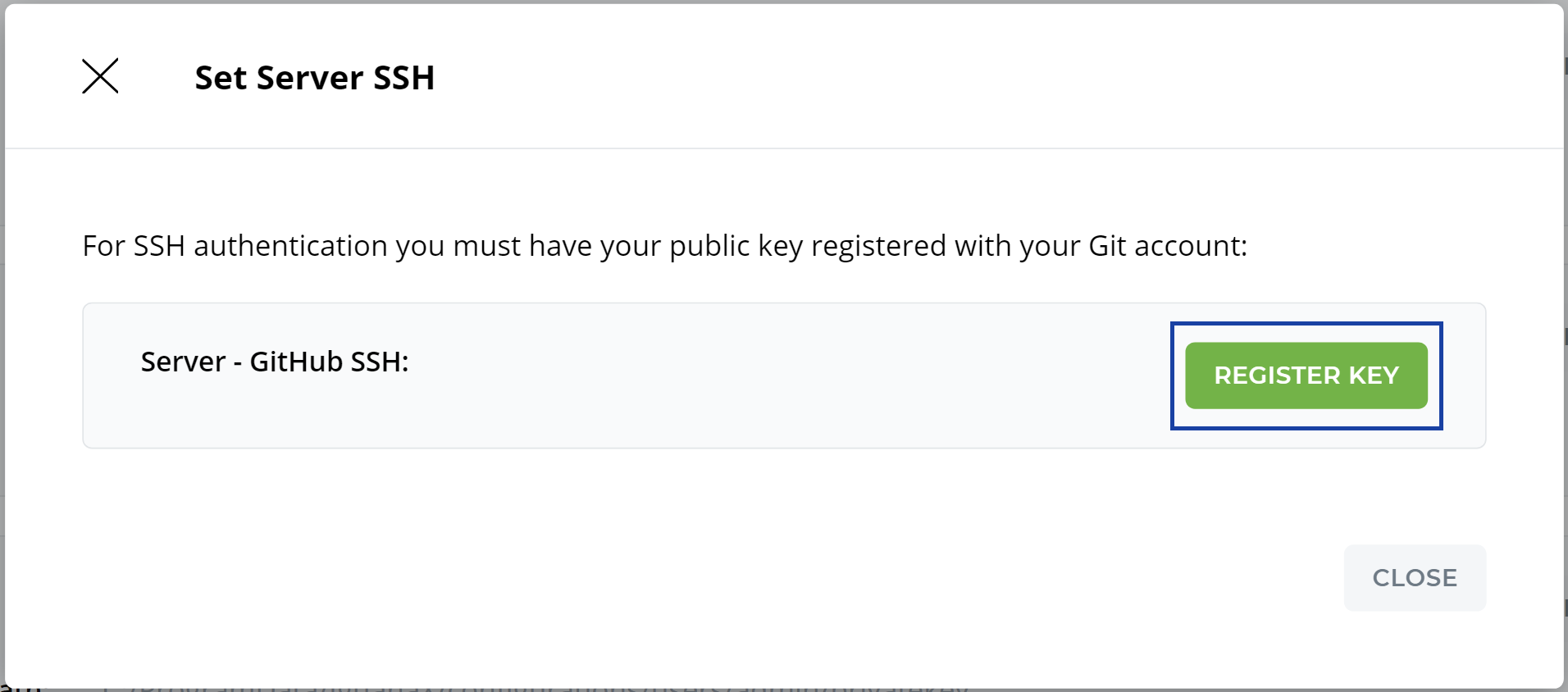
You can see your registered public key in your GitHub account Settings > SSH and GPG keys (under Access)