Cloud - Github Setup
Follow the steps below to configure your IguanaX Git settings with GitHub cloud service.
In IguanaX, go to Settings > Git. For each step, click on the 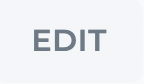 button to set your configurations.
button to set your configurations.
STEP 1: Author Info - Enter a name and email to be used to label your commits
Git requires a name and email to label your commits. We recommend you use an email address recognized by your GitHub so you can trace your commits in it.
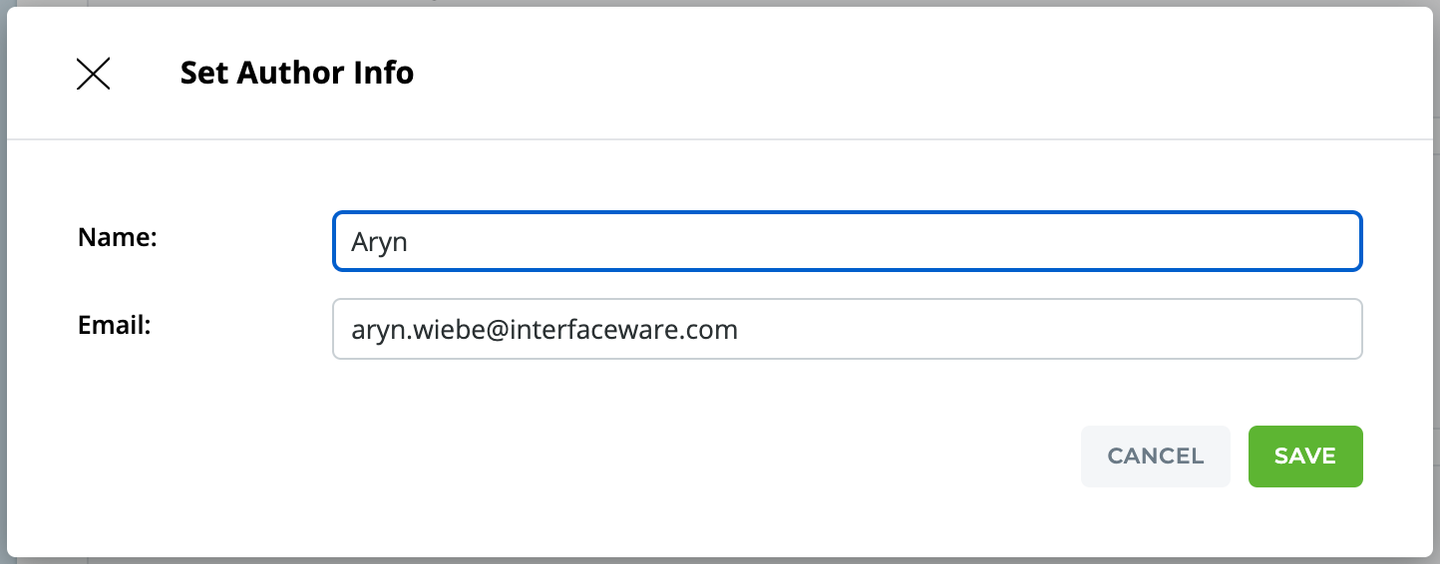
We also use this Author Info to help Identify your Iguana so if you have problems we can help you!
STEP 2: Git Server - Choose github.com
Select github.com (Cloud - GitHub) from the list of Git Servers.
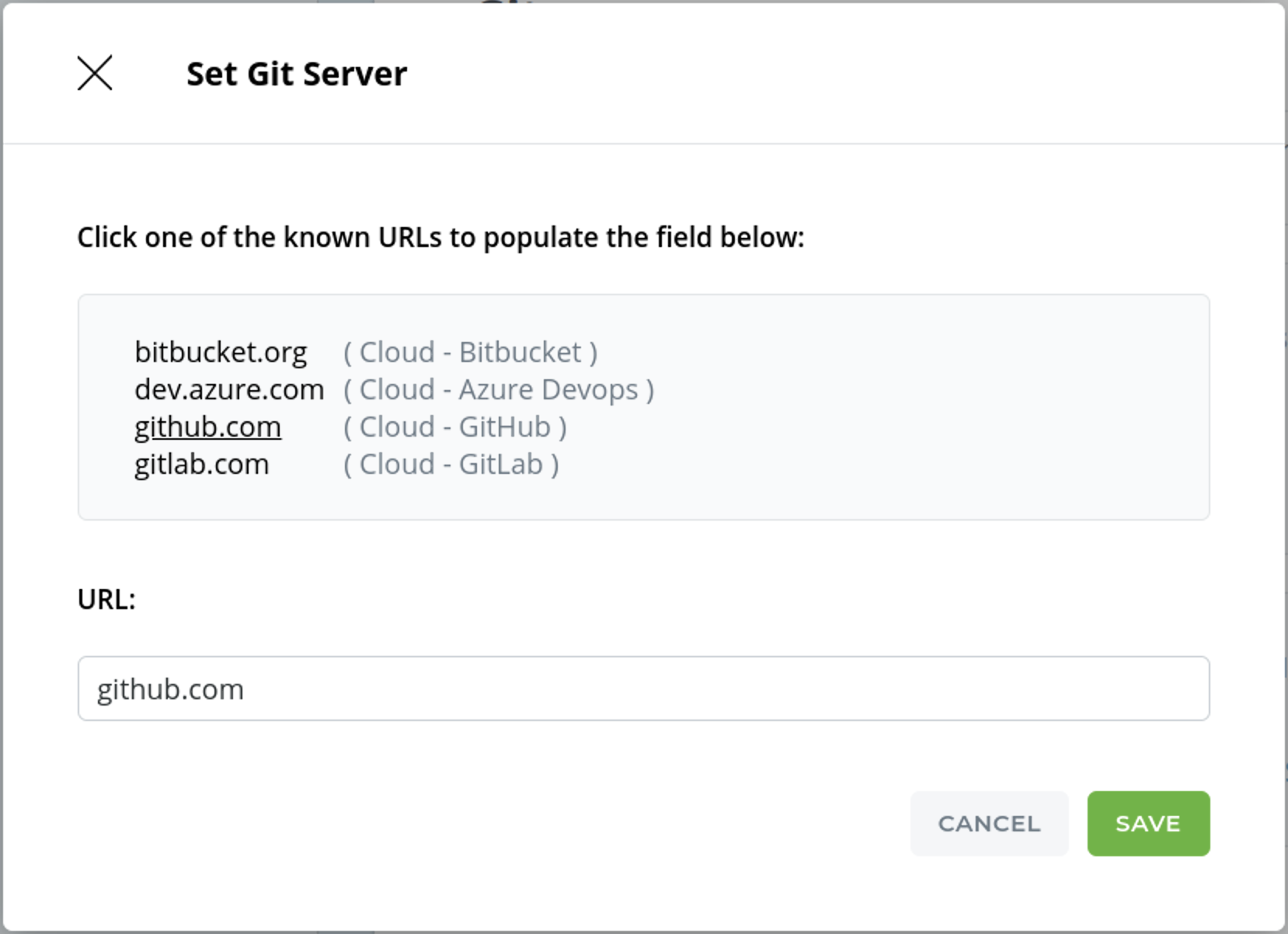
STEP 3: Server Token - In GitHub, generate a personal access token for Iguana to authenticate
IguanaX needs to have the ability to create Git repositories on GitHub. This means we need to create an access token with the correct permissions. Iguana will use the token to authenticate with GitHub.
-
Go to https://github.com/settings/tokens/new to create a new personal access token in Github.
-
In GitHub, enter a Note, Expiration, and grant the Scopes listed in the Set Server Token Window. Click Generate Token.
-
Copy the generated GitHub access token and paste it in your IguanaX Server Token setting. GitHub will only show you this once - if you forget it you will need to generate a fresh one.
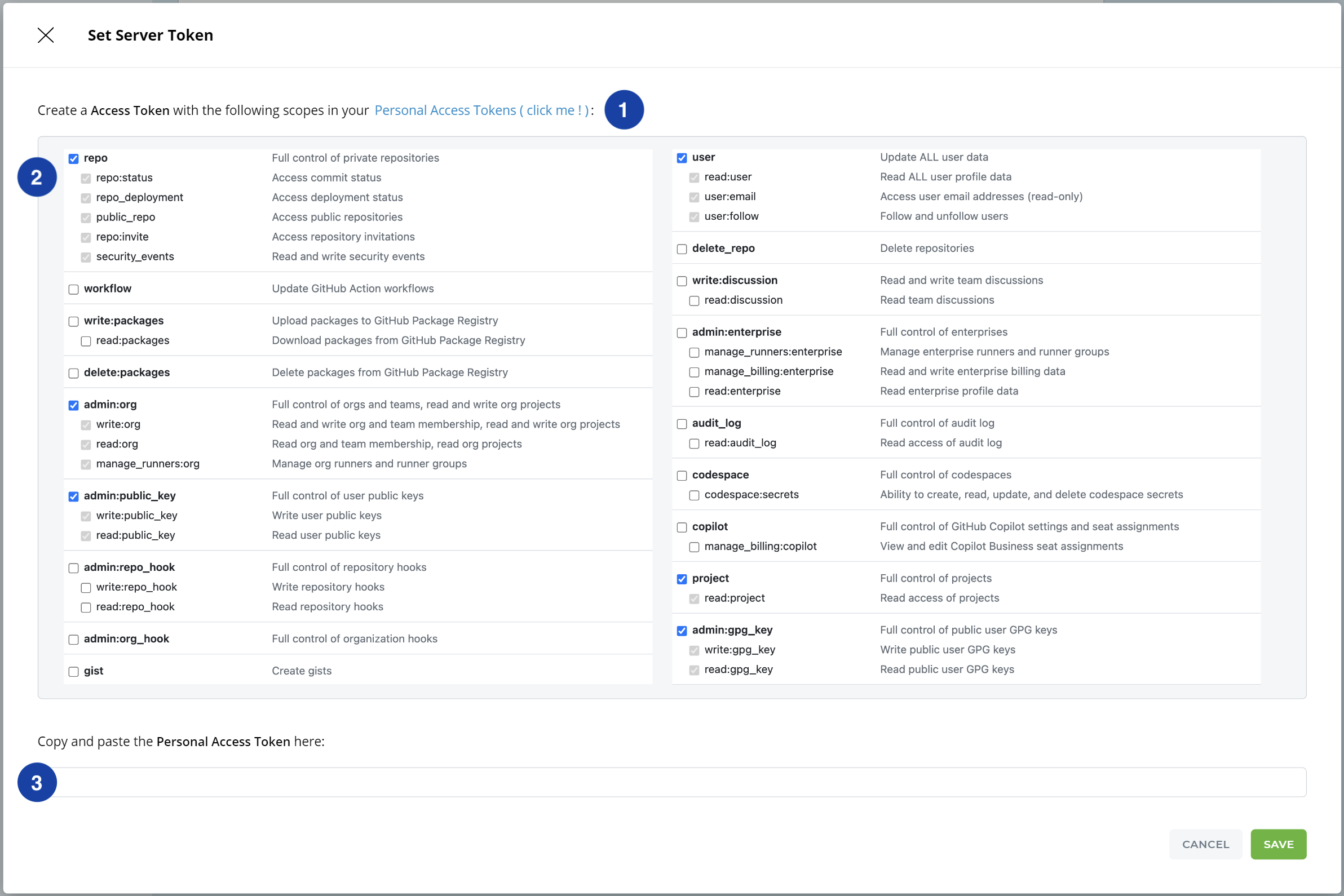
STEP 4: Key Pair SSH - Generate a public-private key pair for SSH authentication
In Key Pair SSH, use the Generate button to have Iguana generate a private key pair for you. For more information on SSH see: How does IguanaX use SSH?
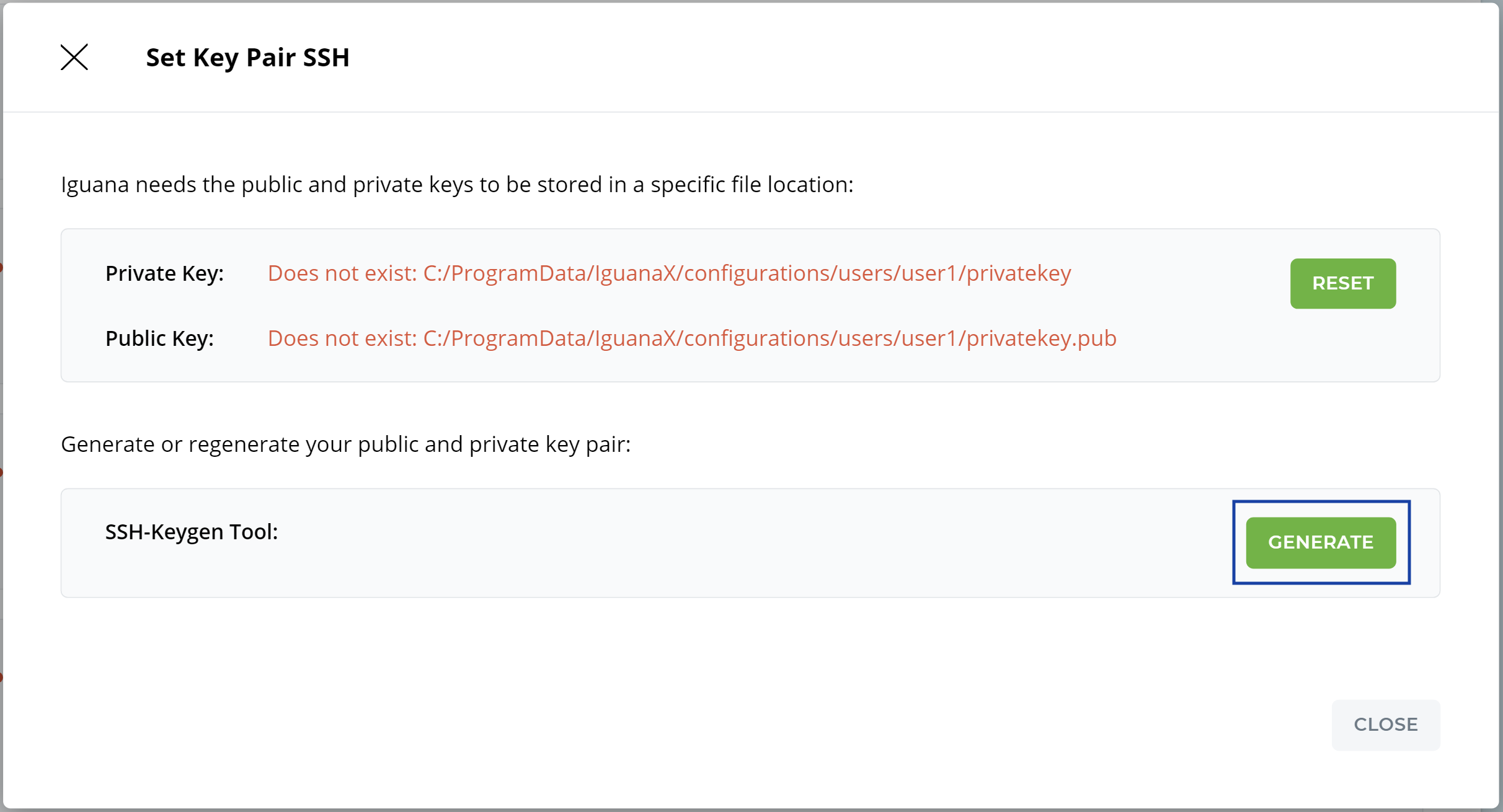
STEP 5: Server SSH - Register your public key with GitHub
In Cloud SSH, click Register to have Iguana register your public key with Github.
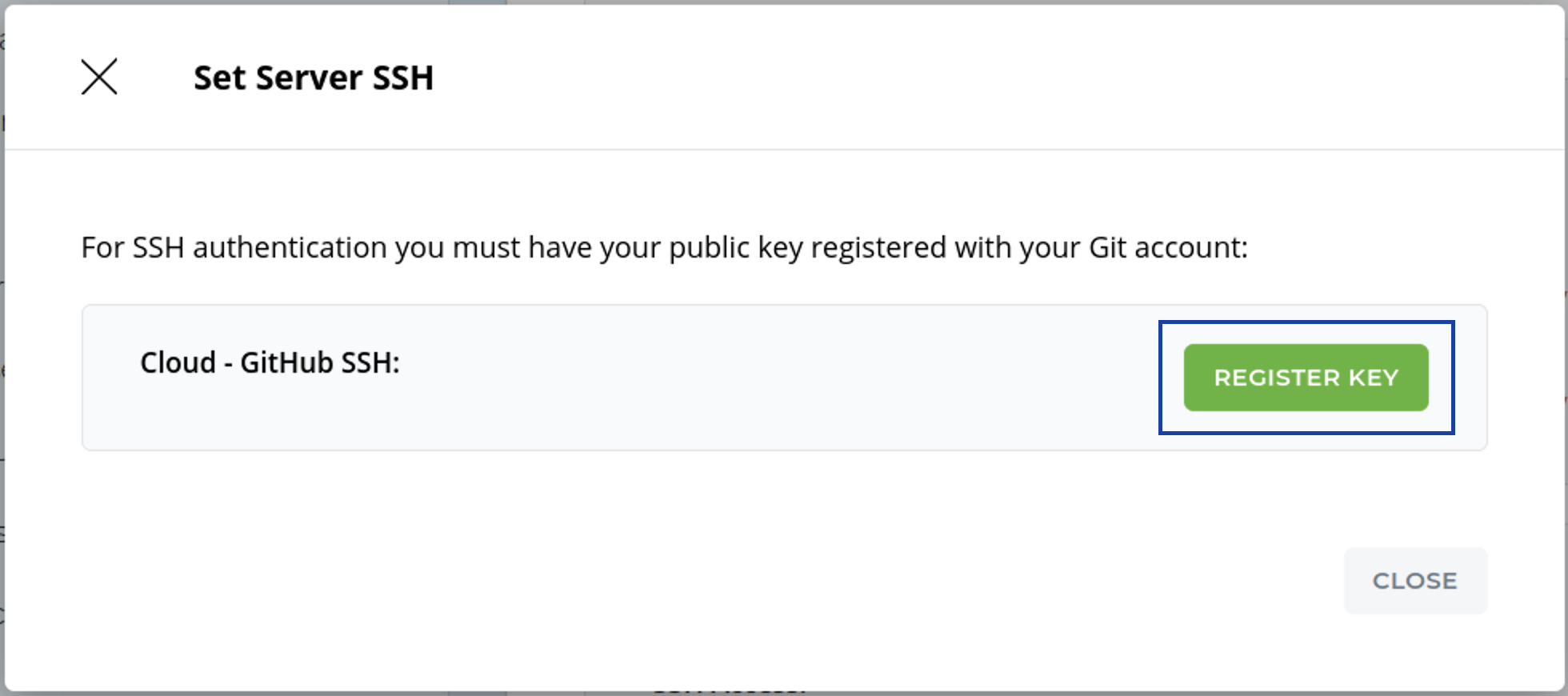
You can see your registered public key in your GitHub account Settings > SSH and GPG keys (under Access)